
In this guide, you will learn, how to properly configure your server in Dying light, so as not to be distracted by the exclusion of other players and not offend them in this way, at the end I'll tell you about filters for those, who wants spectacles.
If you have connection problems, or some bugs, then in this guide you will not find tips on how to fix them!
Why do you need to configure session parameters at all?
Session options menu
Now I will show you the most popular settings for the game.:
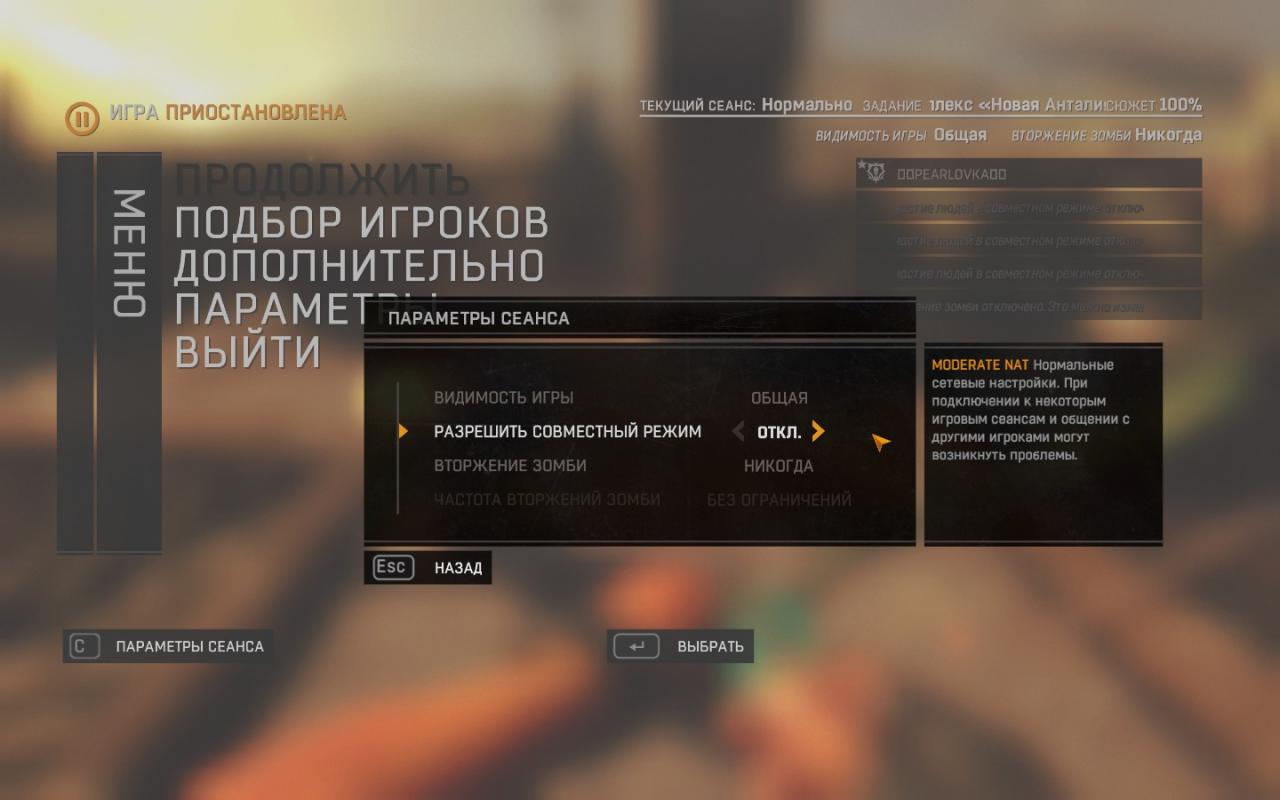
General visibility of the game, but the point is that co-op is disabled, whichever filter is higher, no one will come to you at all. Also disabled night hunter invasions.
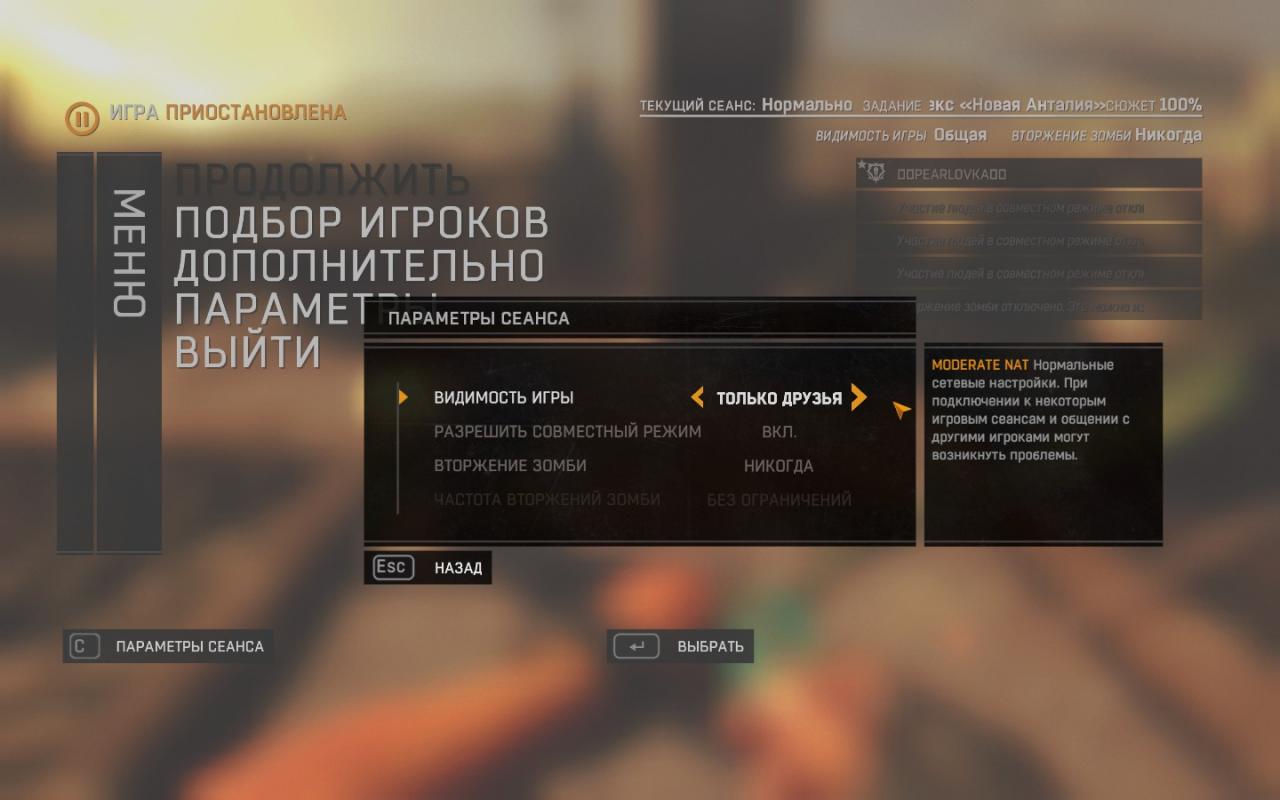
Co-op play included, at the top we put the filter only friends, this way only those players will be able to visit you, who are on your friends list.
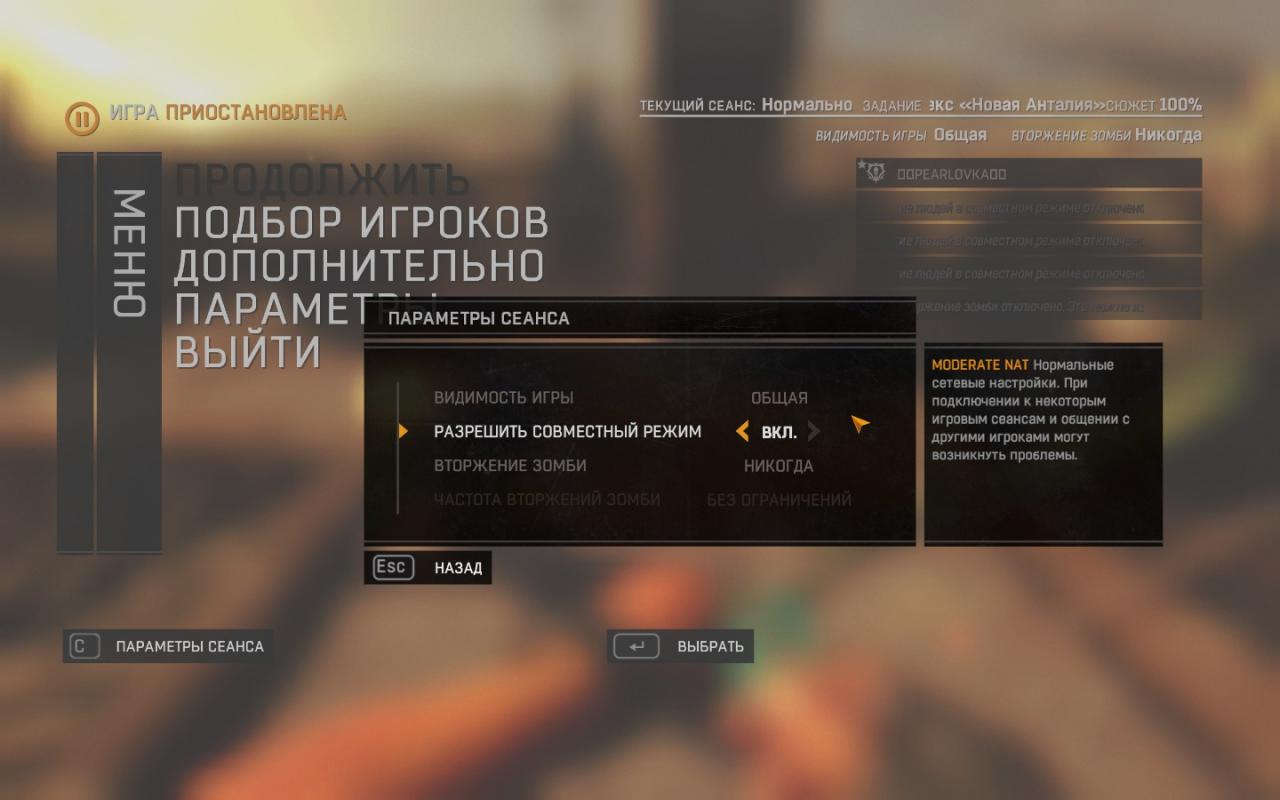
ALL players see your match in matchmaking, anyone can join you. We put a filter in the top line “GENERAL”
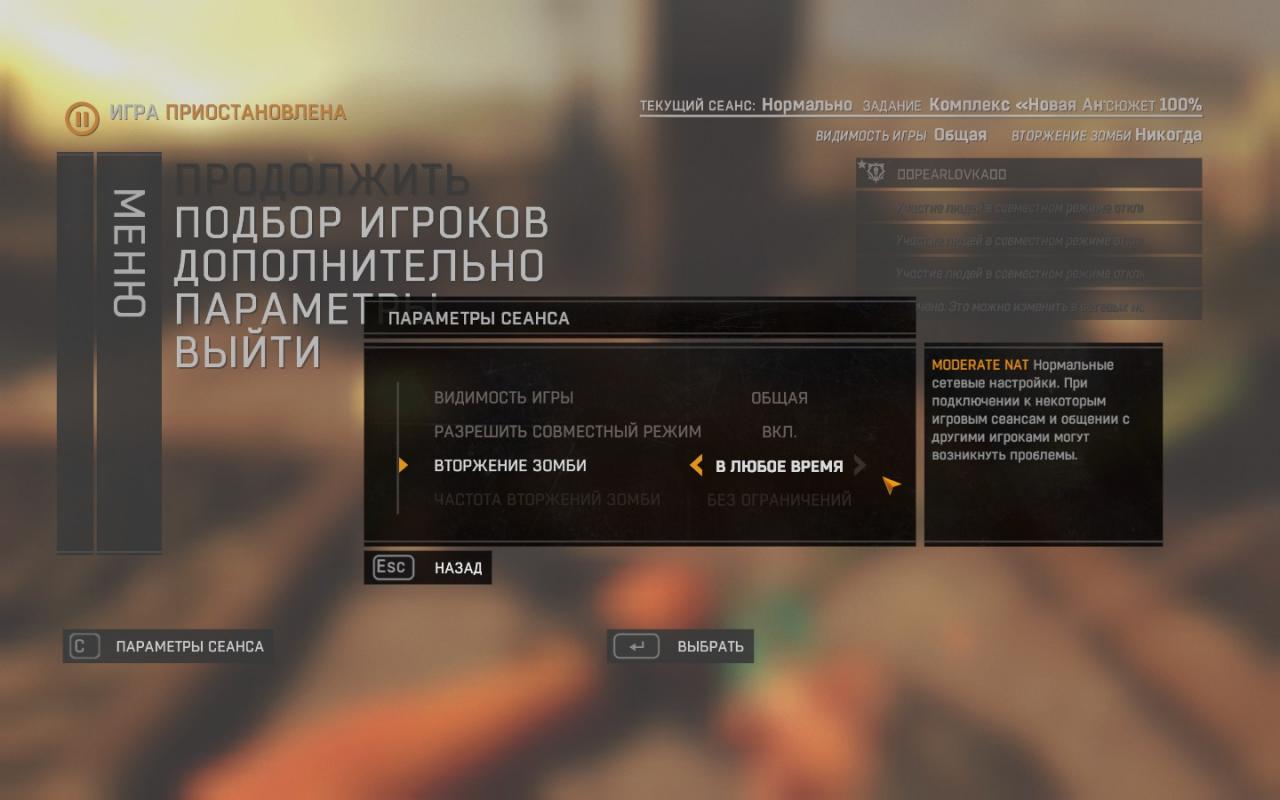
So that the night hunter can join you, you need in the line “zombie invasion” put a filter “ANYTIME”.
No idea who is putting the invasion on “every third night” and so on
Special filters (picture)
To customize filters, use the formula:
Here's how to have some fun:
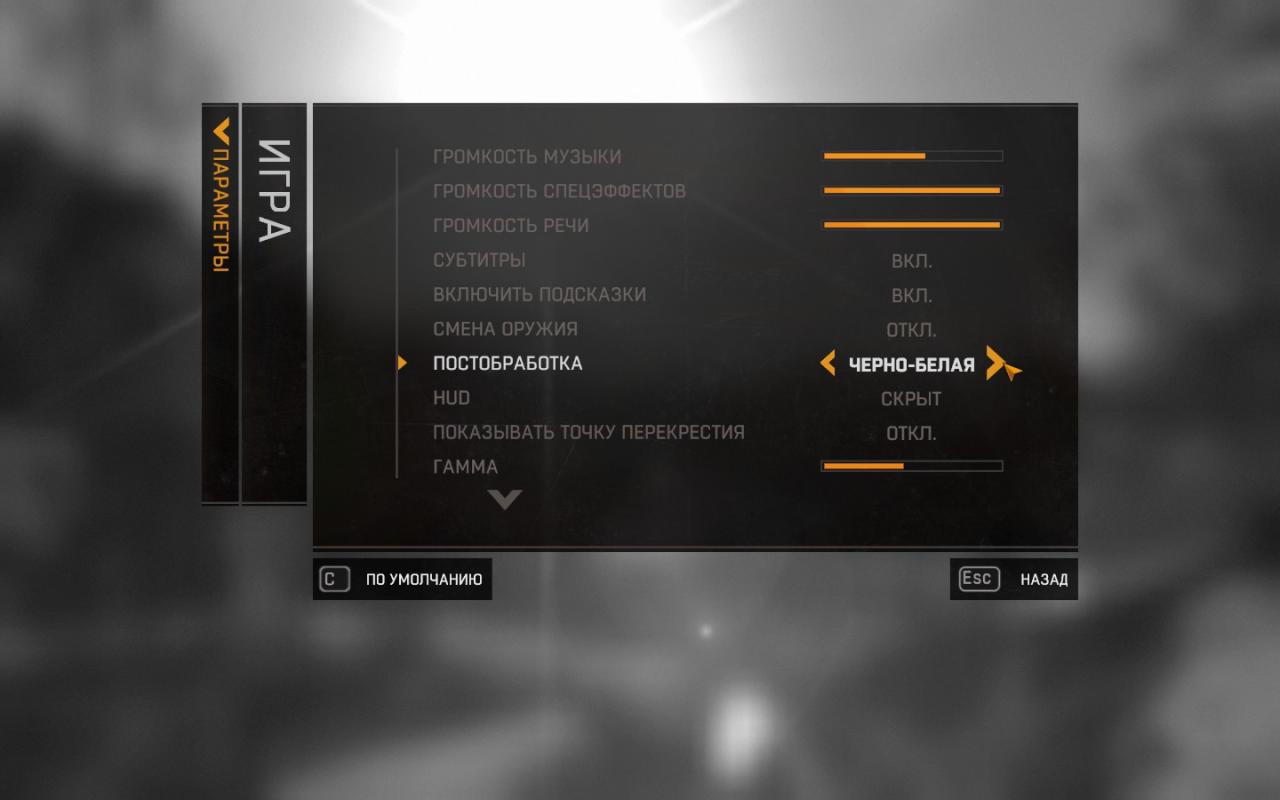

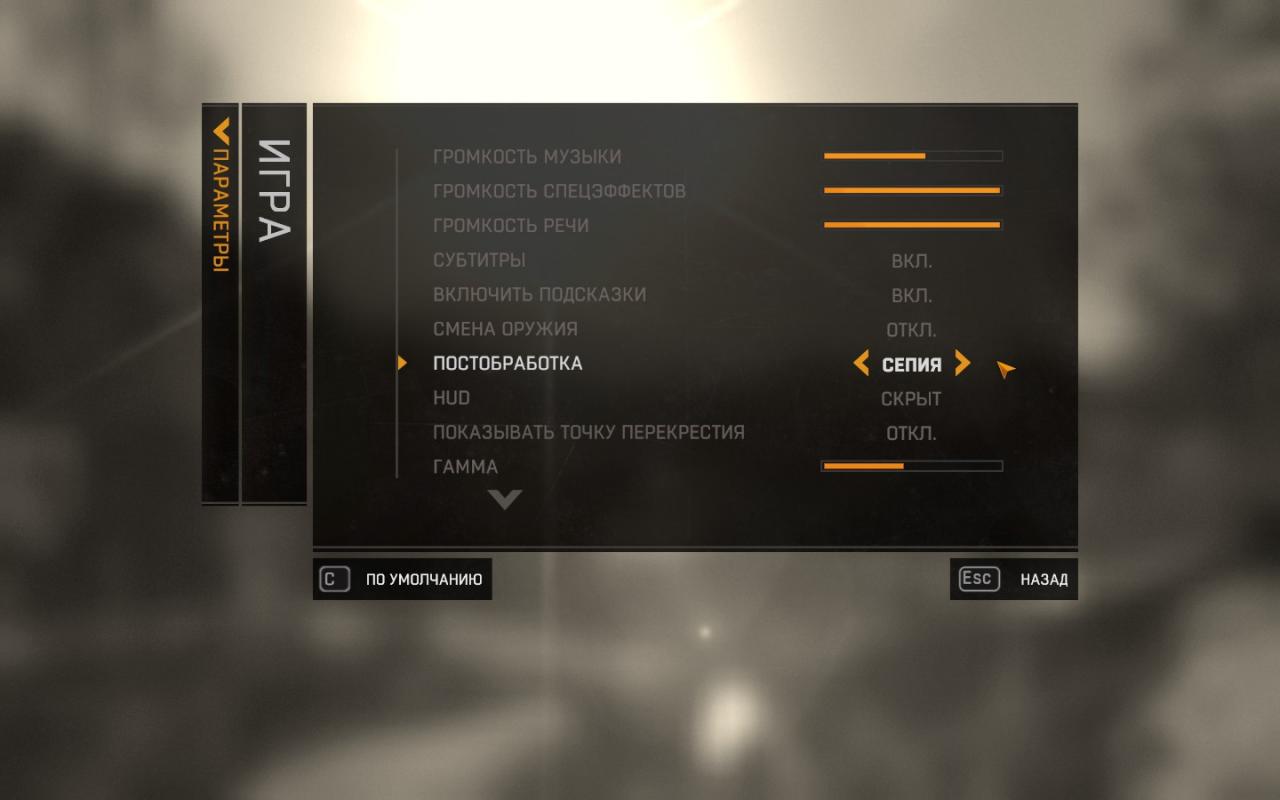
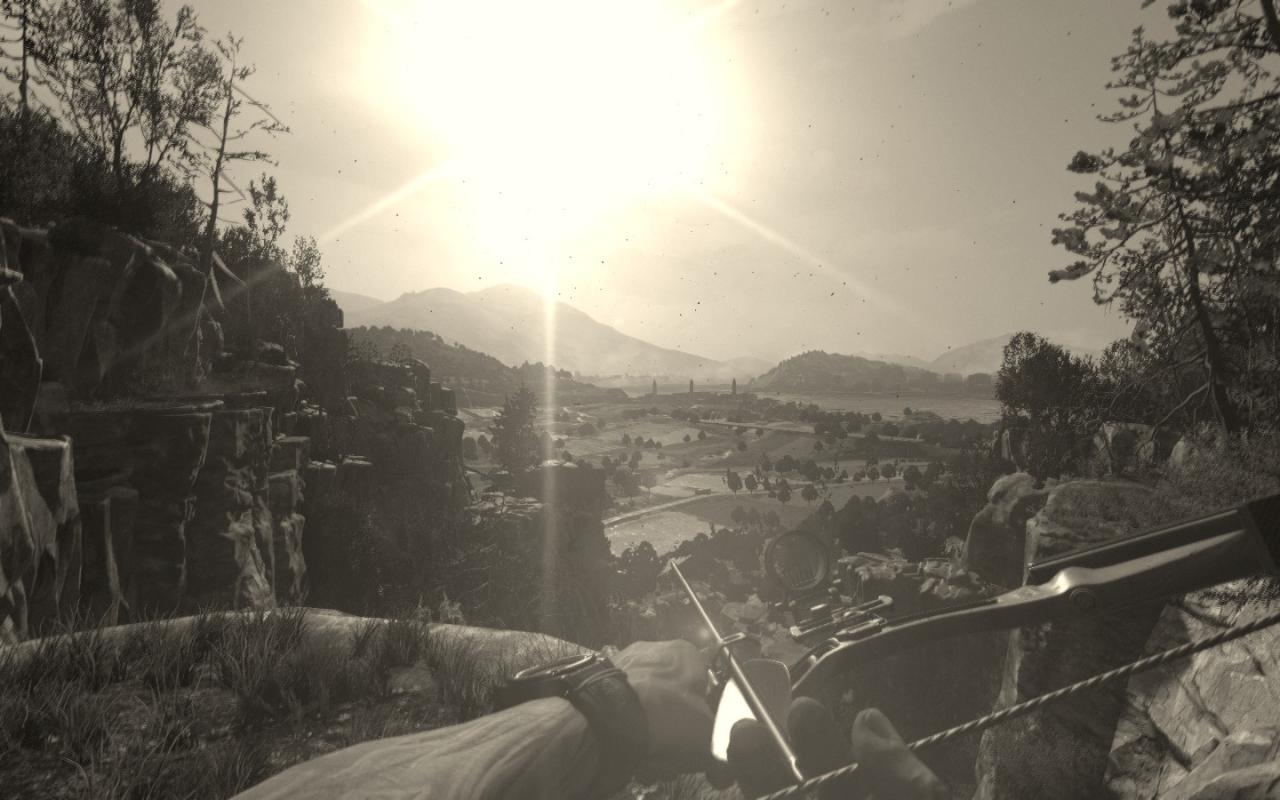
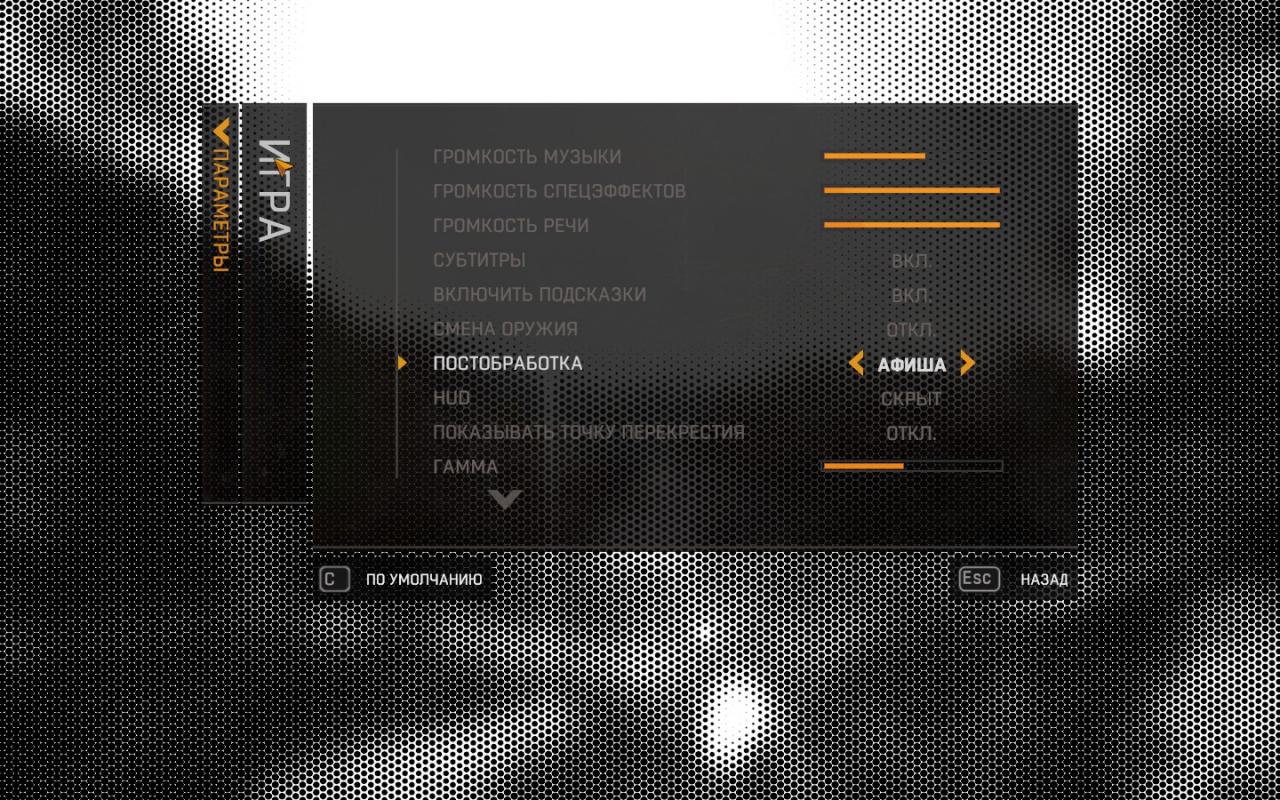

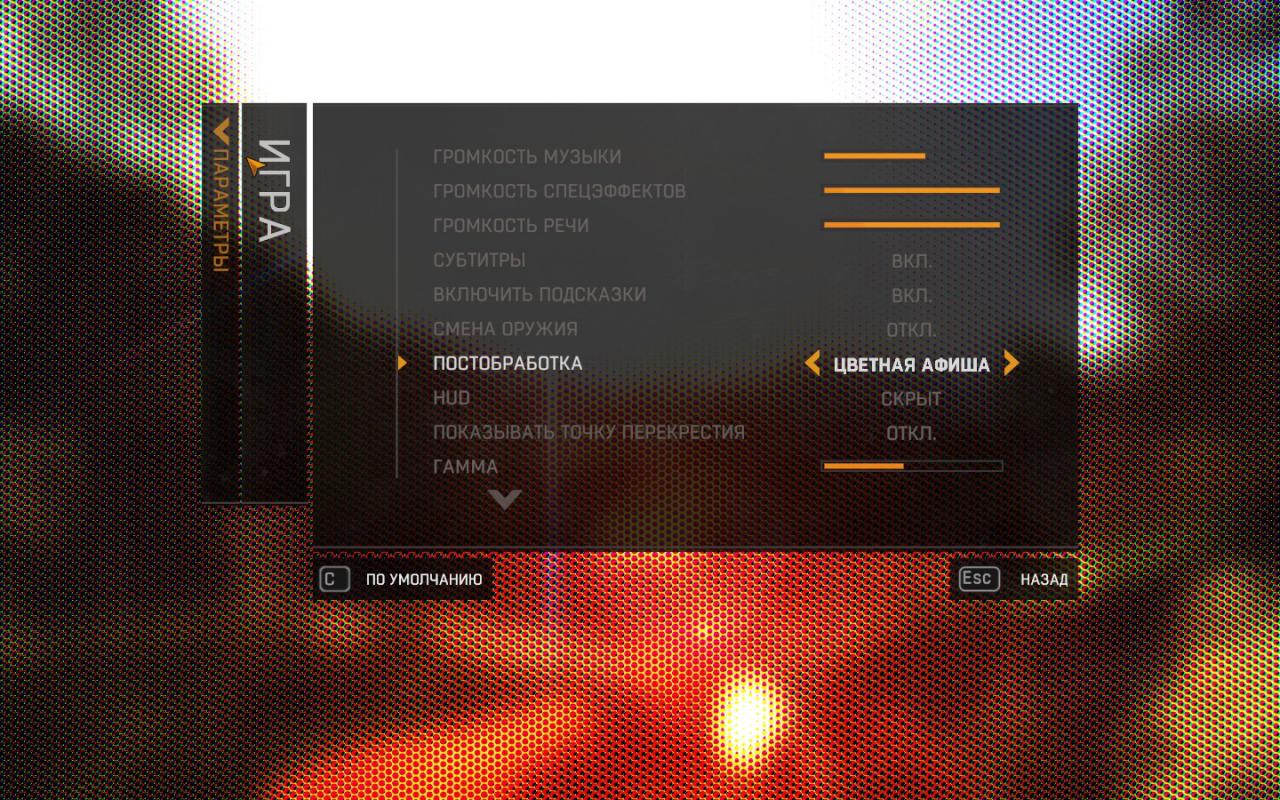
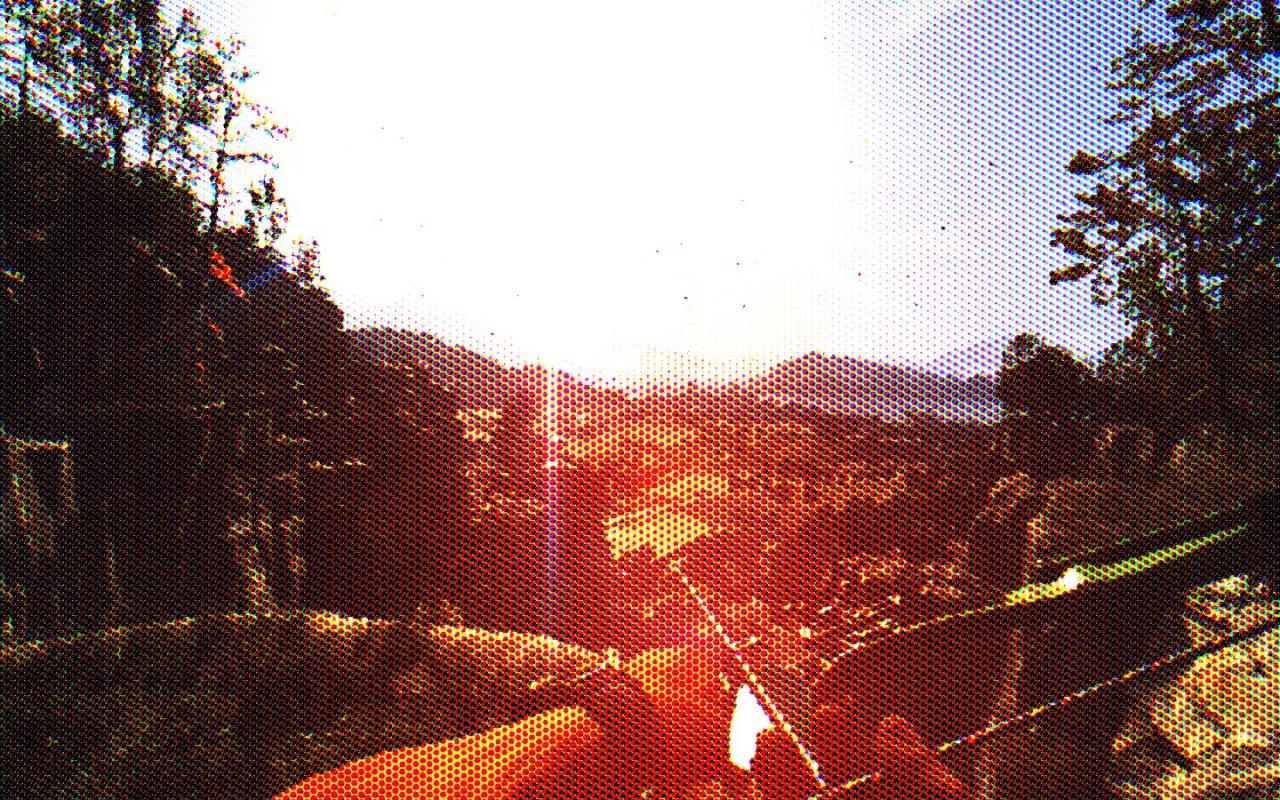


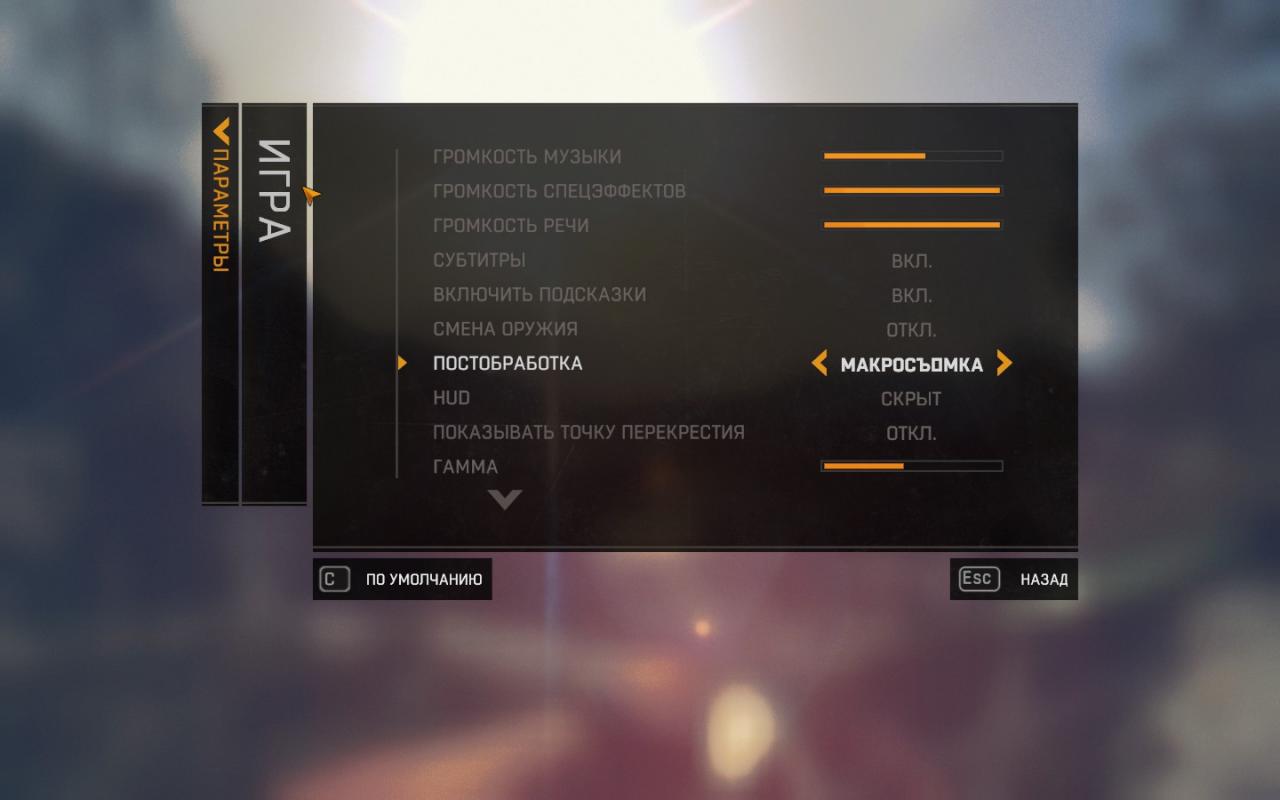

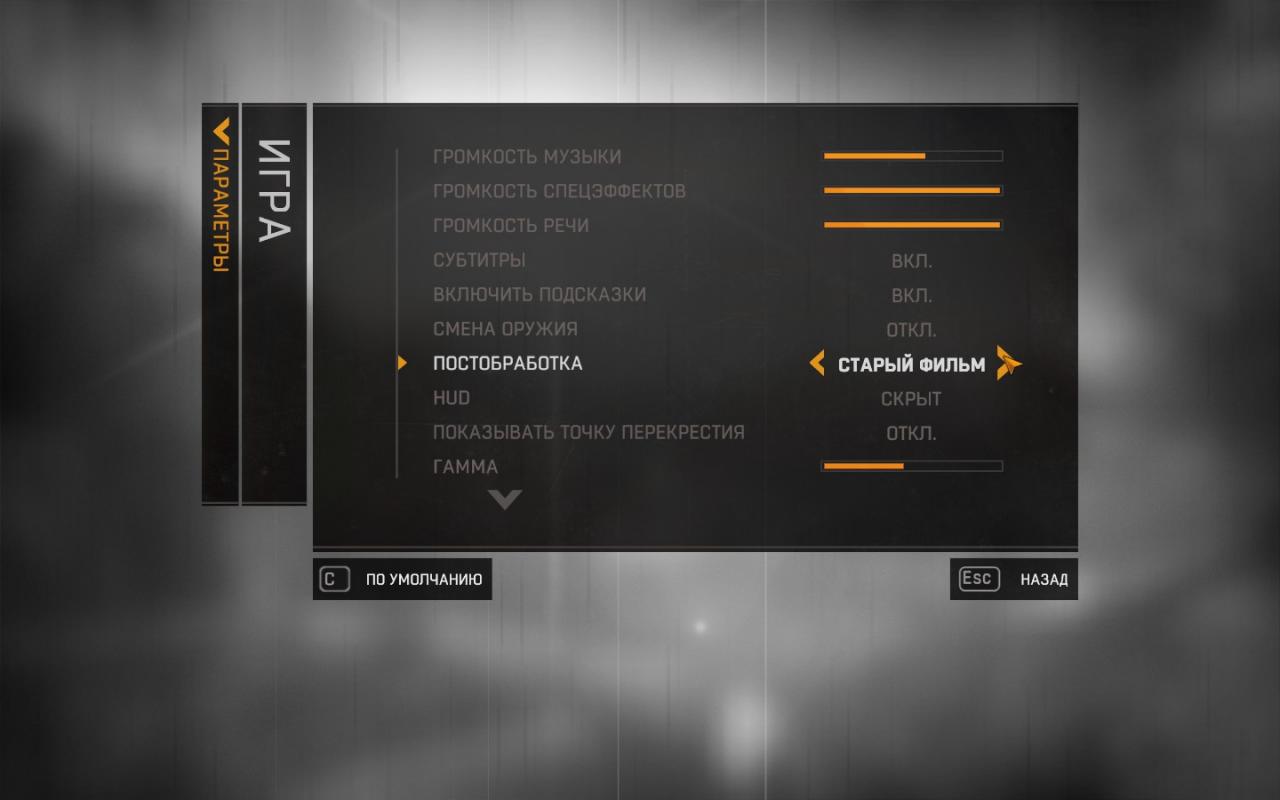

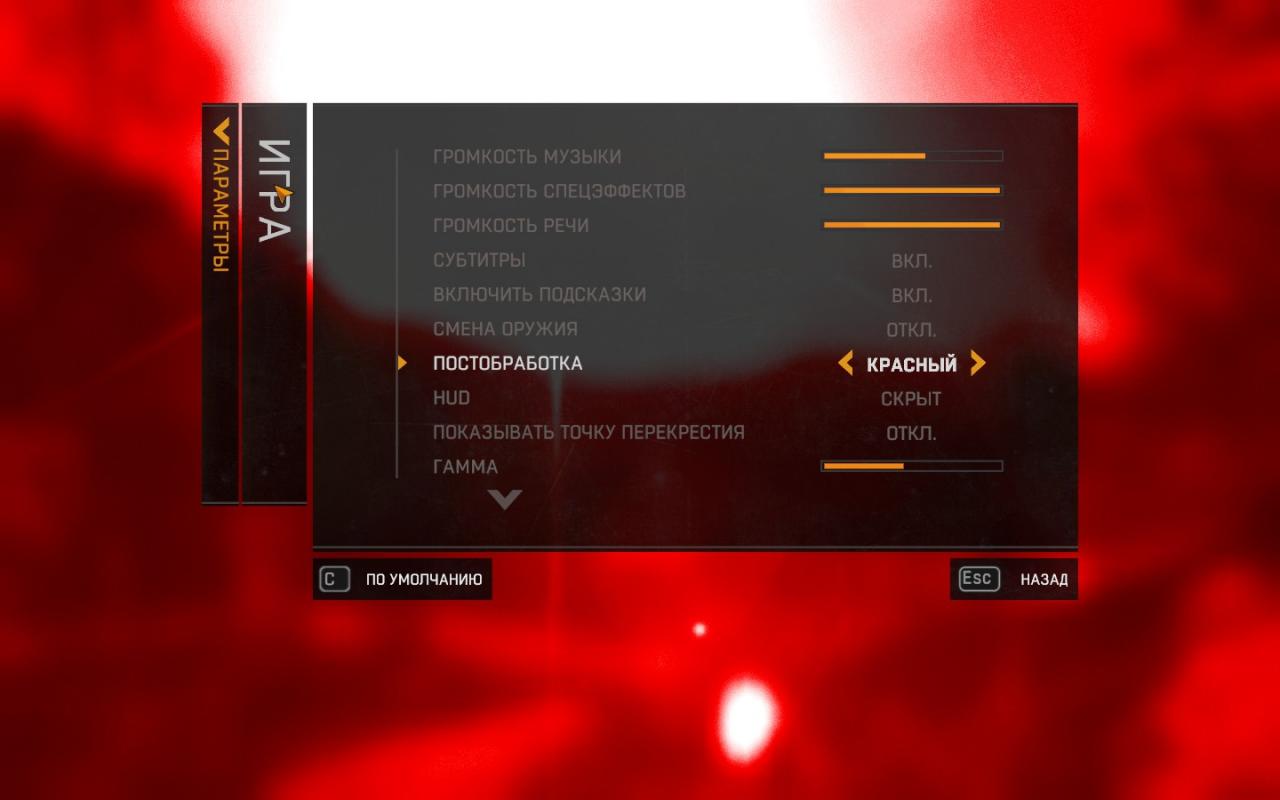

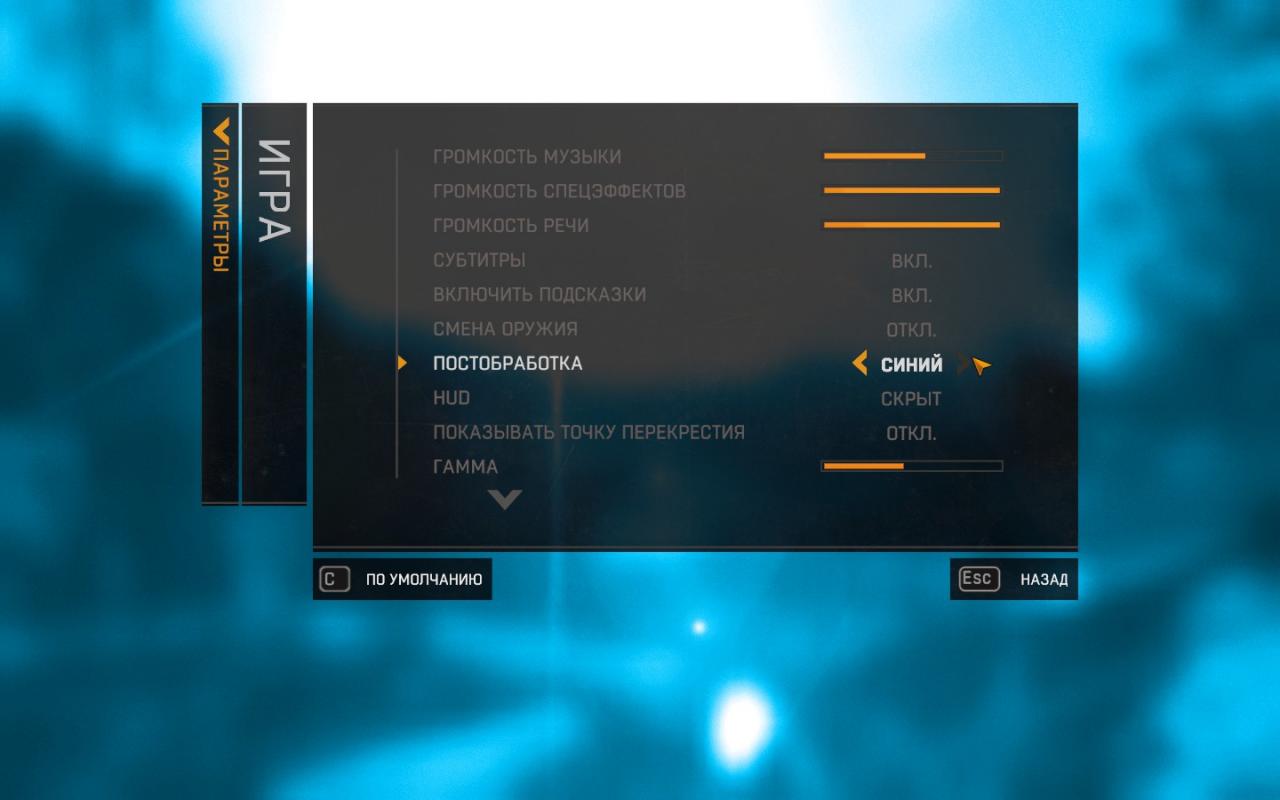
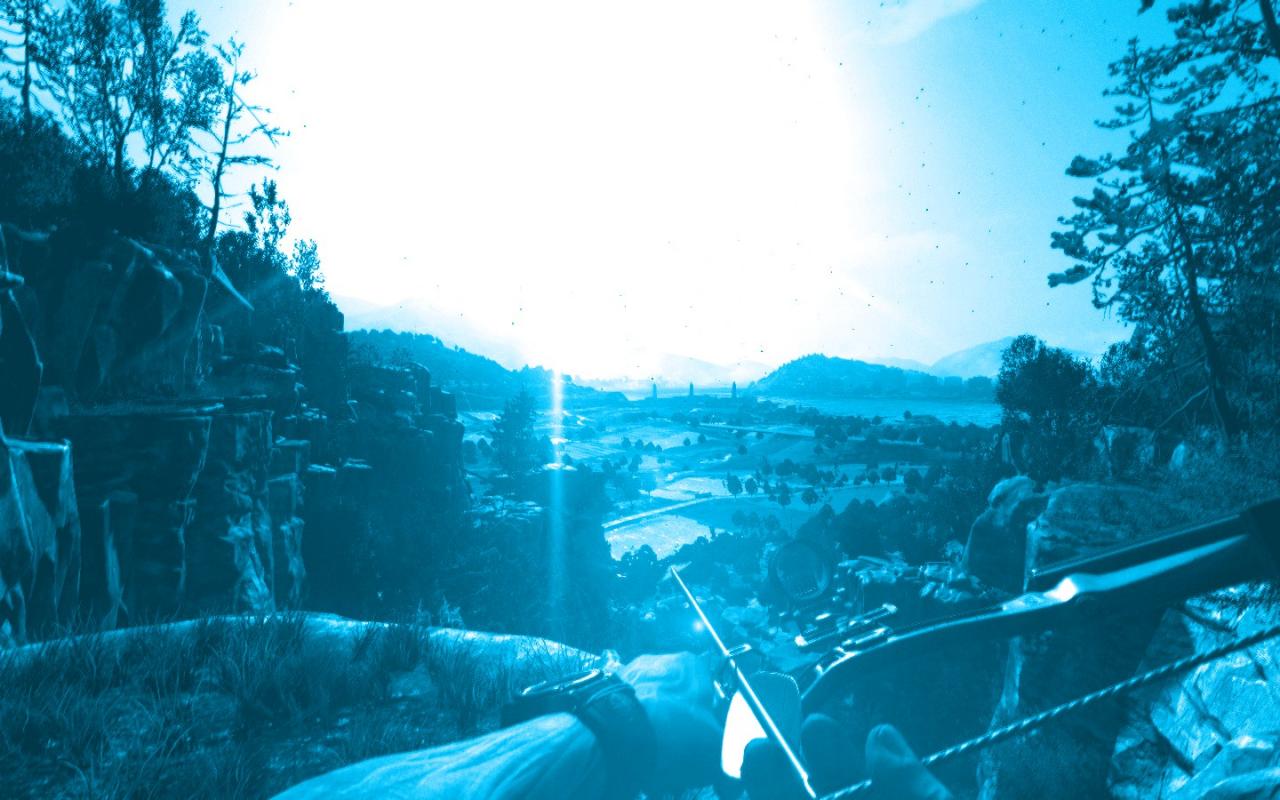

Leave a Reply