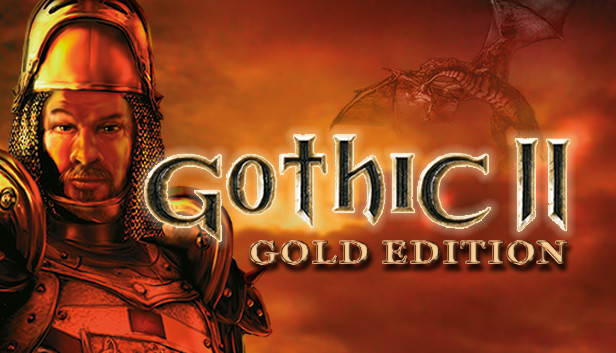
If you decide to play Gothic, customized everything for yourself, and at the beginning of the game, they noticed that for some reason you have a small sensitivity, although you set it to maximum in the game settings, then this guide is for you!
This problem often occurs on new mice.
.
.
This method is suitable only for those, who has a mouse with software!
If you have a mouse that has your own software, then that's very good!
- Download software from the official website of your mouse (if you haven't downloaded it yet)
- Find the section with changing the mouse sensitivity
- Putting a dot on the slider with a sense (if there is one) to the value we need and change it
- We put the appointment on DPI cyclic change, it will be good if in your software there is such a function, still would not hurt if your mouse had more than 3 buttons so that there is where to put this appointment
I will show you how to do all of the above using a mouse from Logitech as an example.
Go to the mouse sensitivity setting, you can click on any part of the slider and you will have a sensitivity that can be changed using the mouse button settings
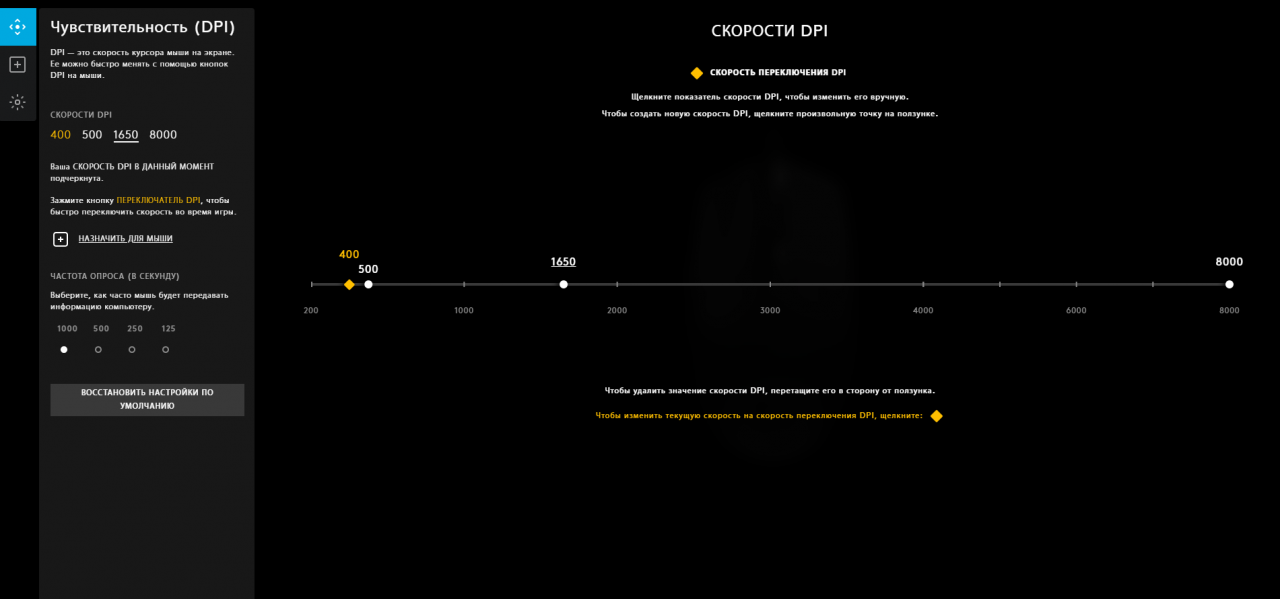
Go to the section Appointments and put a cyclic DPI change on any button we want except for the two main ones!
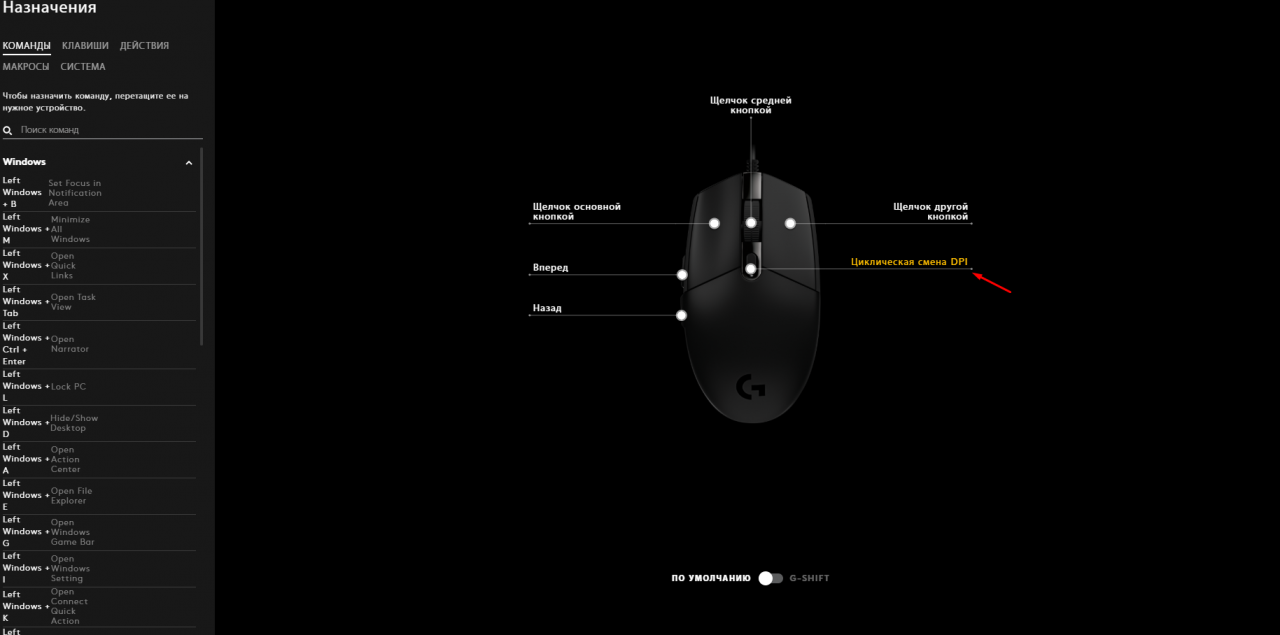
That's all!
You can now change the sensitivity at the touch of a button!
This method will suit everyone. It lies in the fact, that we will change the mouse sensitivity in the system folder with the game, because the game has a limitation on a certain sensitivity, and in the file we can set absolutely any sensitivity. Do not be alarmed, it's as easy as putting a DPI loop on a button or making a sandwich =)
So, let's start
We go to the disk on which we have our Gothic and go along the way Steam>steamapps>common>Gothic II > system .
We find the Gothic file there if it writes configuration parameters next to it, then this is it!
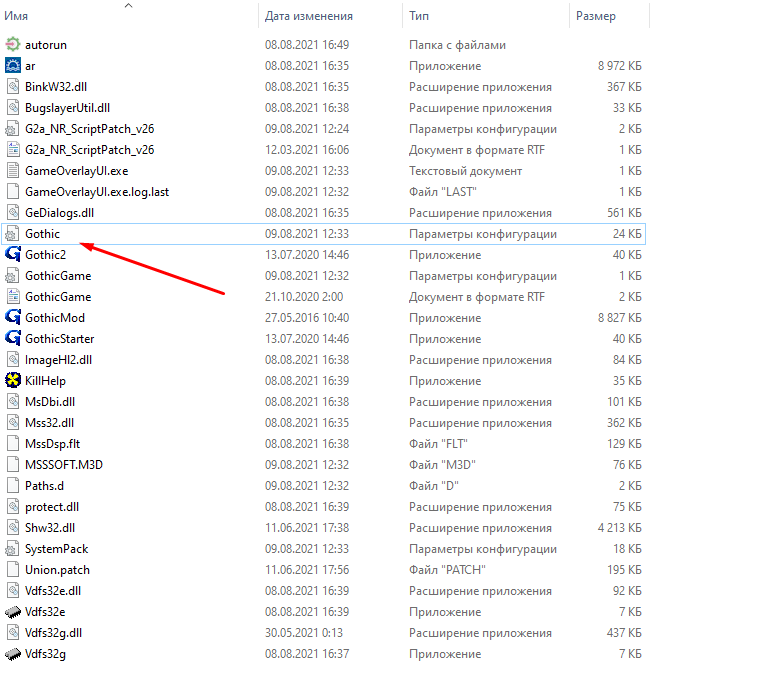
We go into it and look for mouseSensitivity
But for you, I recommend pressing the key combination in the file itself Ctrl+F and write mouseSe so you will spend less time searching. You don't have to write further, because it will be there by itself, push Find Next and change the number.
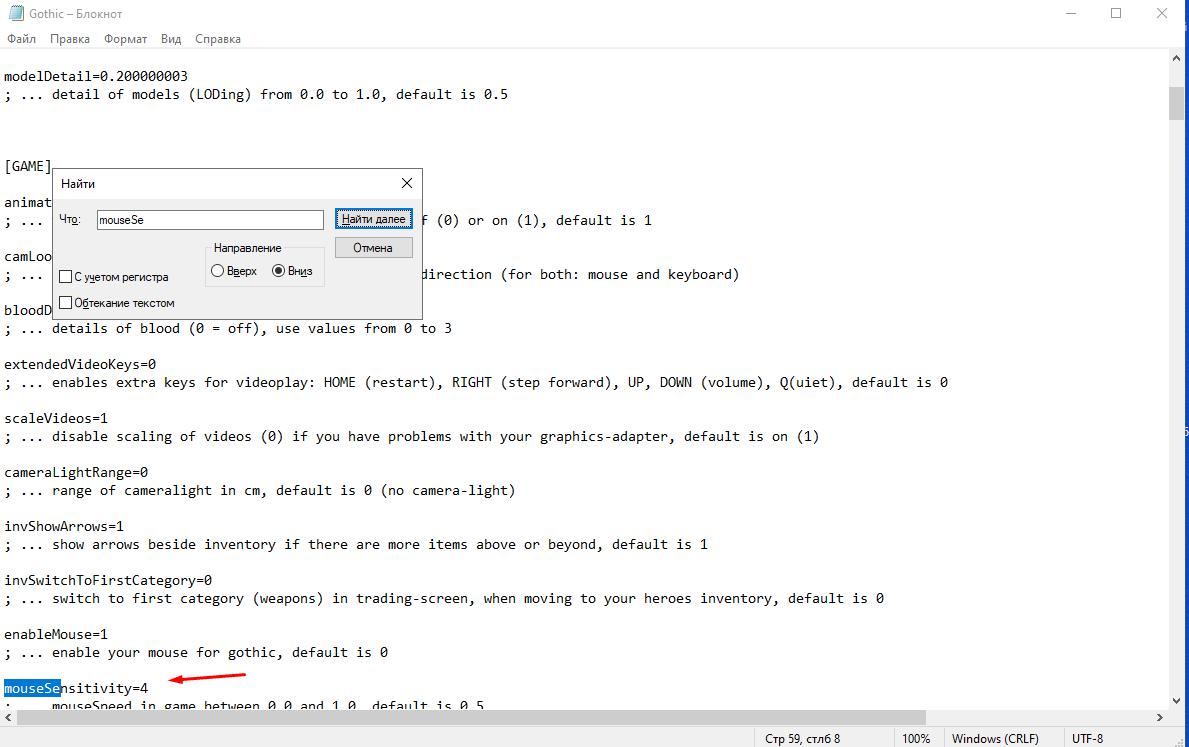
Change the number until then, until you feel comfortable playing, experiment with this parameter.
Personally, I can recommend you the number 4 in the sense 400 DPI

Leave a Reply