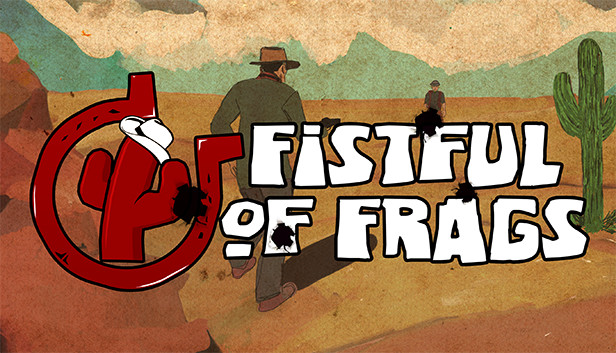
This guide describes the steps, required to upload your creations to the Fistful of Frags workshop
1. Preparation: file structure and packing in VPK
Once you have a working mod, eg:
Example for materials, models, sounds, scripts, particles:
Fistful of Frags/fof/custom/mymod/materials/console/background01.vtf
(this will replace the existing background image of the main menu)
Fistful of Frags/fof/custom/mymod/particles/blood_impact.pcf
(this will replace blood particles on hit by default)
1. switch to Fistful of Frags/sdk/bin
2. find vpk.exe
3. drag the folder mymod in vpk.exe
4. a file will be created called mymod.vpk, it is this that you will upload to the Workshop
Example for maps (cards do not need to be packed in VPK, because the engine won't be able to read them correctly)
Create folder structure as follows:
Fistful of Frags/fof/custom/mymap/maps/fof_map.bsp
Fistful of Frags/fof/custom/mymap/maps/fof_map.nav
1. just copy the full address of the mod folder location, something like “c:\SteamSteamAppscommonFistful of Frags/fof/custom/mymap”
note, what if your map contains other materials, except files E.g and are not, they must be packed either in bsp itself, or in VPK, as explained above, then the VPK should be copied to the address “…/custom/mymap/”
2. Creating a new Workshop item
1. You need the full path to the downloadable content (or VPK, or folder, containing map and / or VPK).
2. You need the full path to the preview image (must be jpg or png and less than 1MB)
3. Write a title and description for your mod / add-on, it can be edited later
4. put it all together like this:
ugc_create “path-to-content” “path-to-preview-image” “Name” “Description”
Example:
ugc_create “c:\modsmymod.vpk” “c:\modsmymod_preview.jpg” “The best mod ever” “There's nothing more to say”
(thing, card-related)
ugc_create “c:\SteamSteamAppscommonFistful of Frags/fof/custom/mymap” “c:\modsmymod_preview.jpg” “FoF map” “Nothing more to say”
Copy your line and run Fistful of Frags (console required!). Once in the main menu, paste the line into the console and hit ‘execute’. If everything went well, your item will appear on the Workshop website (a popup will appear). Edit everything else from there.
note, that by default items are visible “only for friends”.
Important: make sure, what did you take “Legal agreement” Steam Workshop, otherwise your item will not be visible to others.
3. Updating an existing Workshop item
1. Get the ID of a published file from the Workshop: go to your subject's web page, look at url, copy the numbers at the end. for example “/sharedfiles/filedetails/?id=762489165”
2. Compose the command line as follows and copy it (also save it somewhere just in case):
For mods, non-map-based:
ugc_update 762489165 “c:\modsmymod.vpk” “c:\modsmymod_preview.jpg”
For Workshop items, map-based:
ugc_update 762489165 “c:\modsmymap” “c:\modsmymap_preview.jpg”
3. Start the game, paste the line into the console and execute it. All is ready.
Note: some users report, that updating existing mods doesn't work, no solution found yet.
1. the content should correspond to the theme of the game and the era, this is 19 century, remember.
2. you have created the provided content or you have permission to use it? we do not want to violate anyone's copyright
3. there shouldn't be any game advantage from your mod, eg, glowing models
4. without memes
5. lacks proper description or is misleading
About categories (tags)
We will mark all items accordingly, so that they can be easily found, leave a comment here(in English), if you think, that your item should be tagged. Some items may not be tagged, if a:
- this is just a repainted model
- the art style doesn't fit at all, out of place or simply does not belong to the Wild West (exceptions: the item may be worthwhile for other reasons)
- gives a noticeable gaming advantage (in this case it may even be blocked)
- doesn't work like that, as intended, or there are serious flaws
From berry

Leave a Reply