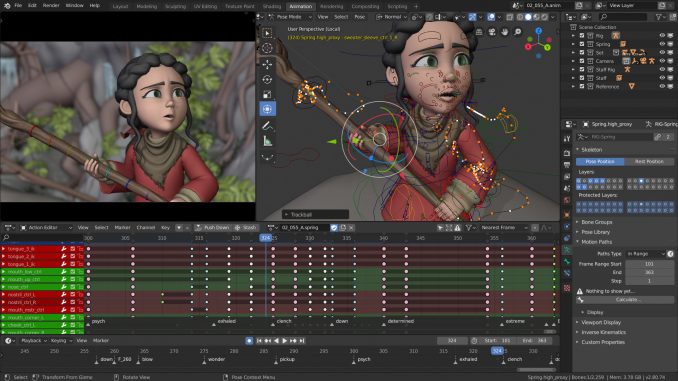
How are you, probably, already know, the default F12 keyboard shortcut does not work in Blender, so you need to be sophisticated to upload a screenshot to Steam. This guide will help you with this.!
Create a screenshot of a folder
1. First, open any folder with screenshots of the game, which you ran recently (RMB on the name of the game -> view screenshots -> Show on disk).
2. Go back to 2 step, to the Remote folder.
3. Create a folder called “365670”
4. Inside this folder, create another. We call “screenshots”. And going into it, create “thumbnails”
2. Go back to 2 step, to the Remote folder.
3. Create a folder called “365670”
4. Inside this folder, create another. We call “screenshots”. And going into it, create “thumbnails”
Take a screenshot
That is, either you have a render that you want to upload to Steam, либо Print Screen, or take a screenshot using special third-party programs, like GeForce Experience, etc..
Then you need to convert this png image to jpg. It is imperative to convert, I tried to simply change the type of the picture by specifying the jpg format, but nothing happened after. So do it online or with a dedicated program.
Place a screenshot in a folder
You need to place it immediately in the screenshots folder and also inside the same folder in the thumbnails folder. After, reload steam and see the screenshot you made. Click on it and publish.
From Pennant

Leave a Reply