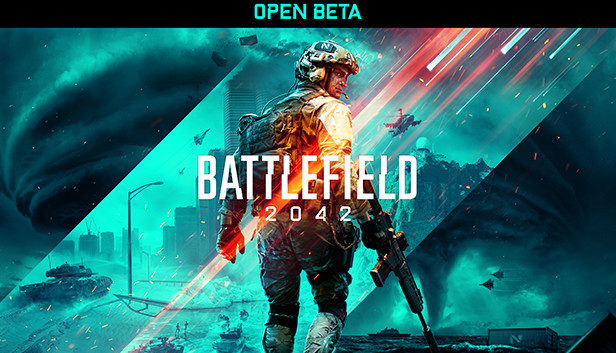
In this guide, I will describe the most popular ways to improve FPS in Battlefield. 2042.
🖤 Introduction 🖤
However, already available ways, with a great chance to help you fix the low FPS situation.
If you know any other ways to increase FPS, you can leave it in the comments, so you can help others!
As soon as free time appears, I will definitely add new ways to the guide, and I will also decorate it beautifully. ❤️
😳 Standard methods 😳
🔋 1. We increase the power supply 🔋
A very simple way, which is able to give a good increase in FPS.
We open “Control Panel” -> Power supply -> We set the mode “High performance”
🖥 2. Updating Drivers 🖥
Take my word, really there are people like that, which, or they forget to update the driver, or they have never been updated at all.
Official site with drivers for the Nvidia video card:
Official site with drivers for AMD graphics card:
🔥 3. Enabling all processor cores 🔥
When, as with the first method, gives an excellent increase in FPS, by activating all processor cores.
- Open the window “Execute”, by pressing Win + R keys
- Introduce “msconfig” and press “OK”
- Go to the tab “loading”
- Click on “Extra options”
- Check the box next to the parameter “Number of processors” and choose the maximum value
- Click on “Apply”, “OK”, after reboot, all kernels will be activated
🔧 4. Driver setup 🔧
This method, although it will take you a little time, but it's clearly worth it. Can give a nice boost in FPS.
Here we need programs for each of the video cards.:
Nvidia – Nvidia Control Panel
AMD – AMD Adrenaline / AMD Catalist Control Center
You can find them on the official website of the manufacturer of your video card.
Nvidia Control Panel tweaks for maximum performance.
a. – Tab ” Adjusting playback picture settings”
Selecting an item “Custom settings with an emphasis on” and move the slider to position “Performance”
Push “Apply”
b. – Tab “Controlling 3D parameters”
CUDA - GPUs: Everything
Anisotropic filtering: Turn off
V-Sync (vertical sync): Turn off
Vertical sync pulse": Use 3D app setting
Shading background lighting ": Turn off
Maximum number of pre-trained personnel: should select item, which is marked with the NVIDIA badge
Stream optimization: Automatically
Power management mode: Maximum productivity
Anti-aliasing - gamma correction: Turn off
Anti-aliasing - options: Turn off
Anti-aliasing - transparency: Turn off
Anti-aliasing - mode: Turn off
Triple buffering: Turn off
Acceleration of multiple displays / mixed GPUs: Multi-display performance mode
Texture filtering - anisotropic sampling optimization: Turn off
Texture filtering - quality ": Highest performance
Texture filtering - negative UD deviation: We include
Texture filtering - trilinear optimization ": We include
Anisotropic filtering. Directly affects the quality of textures in games. Therefore, it is recommended to turn off.
Include scalable textures: Turn off
Extension limitation: Turn off
❤️ BF Game Settings 2042 ❤️
Fullscreen Mode:
Set the parameter without any questions. “Fullscreen”
Fullscreen Resolution:
- If your PC is very weak, we set permission 1,280 x 720
- If your PC is medium or powerful, we set permission 1,920 x 1,080 or 1,650 x 1,050
! I do not recommend setting 2K resolution or higher, since the game is not yet fully optimized and FPS very often drops below 60.
Refresh Rate:
We set the maximum value.
Field Of View:
If you already have a very low FPS, I advise you not to raise your FOV higher 40-45
Graphic Settings:
At your discretion, of course, this section will not do the same for you, but still I advise you to turn off the parameters:
– Motion Blur
– Chromatic Aberration
Graphics Preset:
- If your PC is weak, we set all parameters to the very minimum.
- If your PC is average, setting parameters:
1. Texture quality – Medium
2. Texture filtering – Medium
3. Lighting quality – Low (Eats a lot of FPS)
4. Effects quality – Medium
5. Post Process quality – Medium / High
6. Mesh quality – High
7. Terrain quality – Low
8. Undergrowth quality – Low
9. Antialiasing post-processing – TAA Low
10. Ambient occlusion – Off
Advanced:
Dynamic Resolution Scale – Off
NVIDIA Reflex Low Latency – Enabled + Boost
Future Frame Rendering – On (When the value “Off” more processor will work, at “On” graphics card)
Vertical Sync – Off
High Fidelity Objects Amount – Medium / High
⚡️ Launch Options ⚡️
1. Go to the Steam library
2. Right click on Battlefield 2042
3. We open “Properties”
4. We enter into the line “Launch parameters”:
-USEALLAVAILABLECORES -malloc=system -sm4 -high -nomansky -lowmemory

Leave a Reply