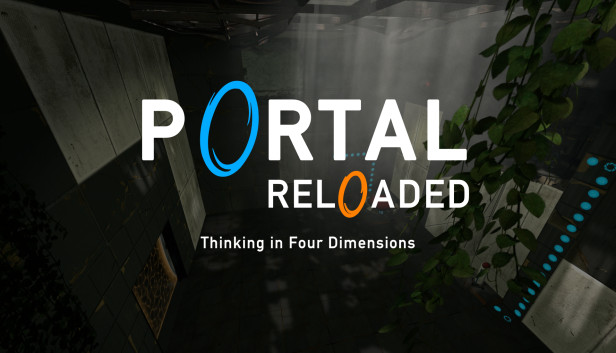
Because of, how the menu is built, many have difficulty turning on subtitles. Hyde explains, how to enable them.
An important obvious thing
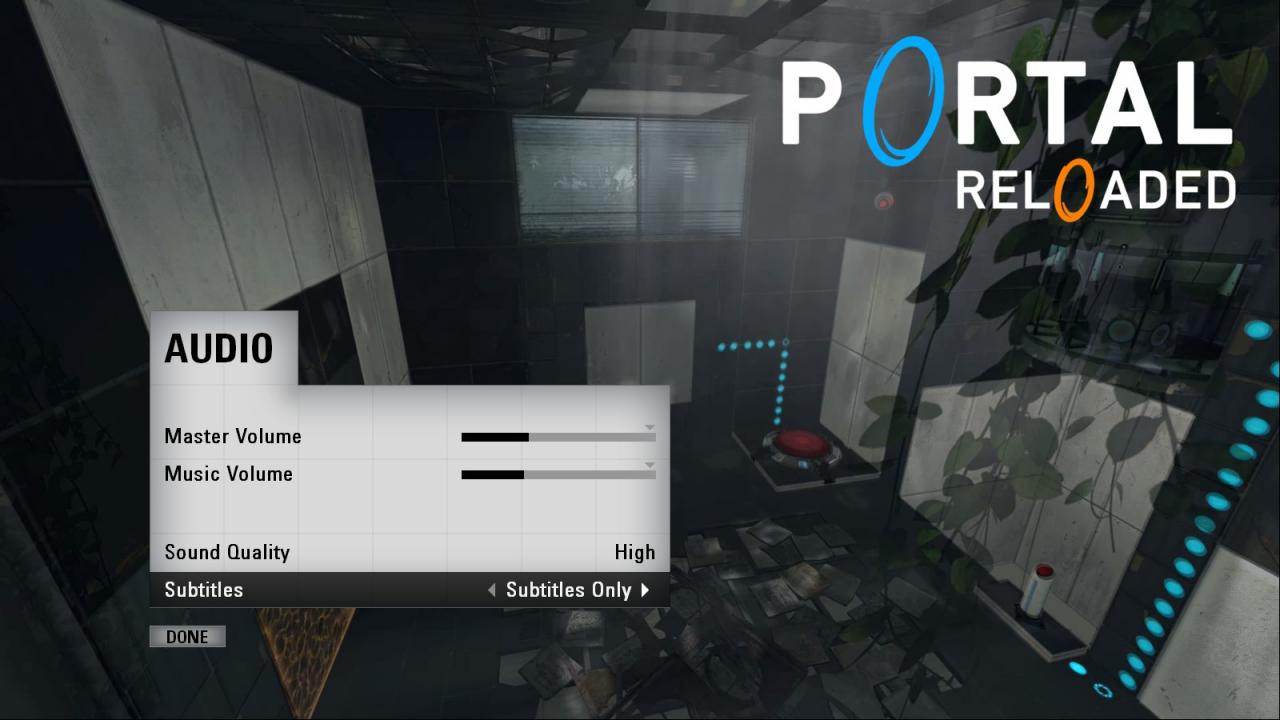
Keep in mind: despite the presence of the Full Captions parameter, which shows subtitles not only for dialogs, but also sounds, it will also only show dialogs due to missing closecaption files.
Now after changing the setting, you can use any of the following methods.
Way 1 (plain)
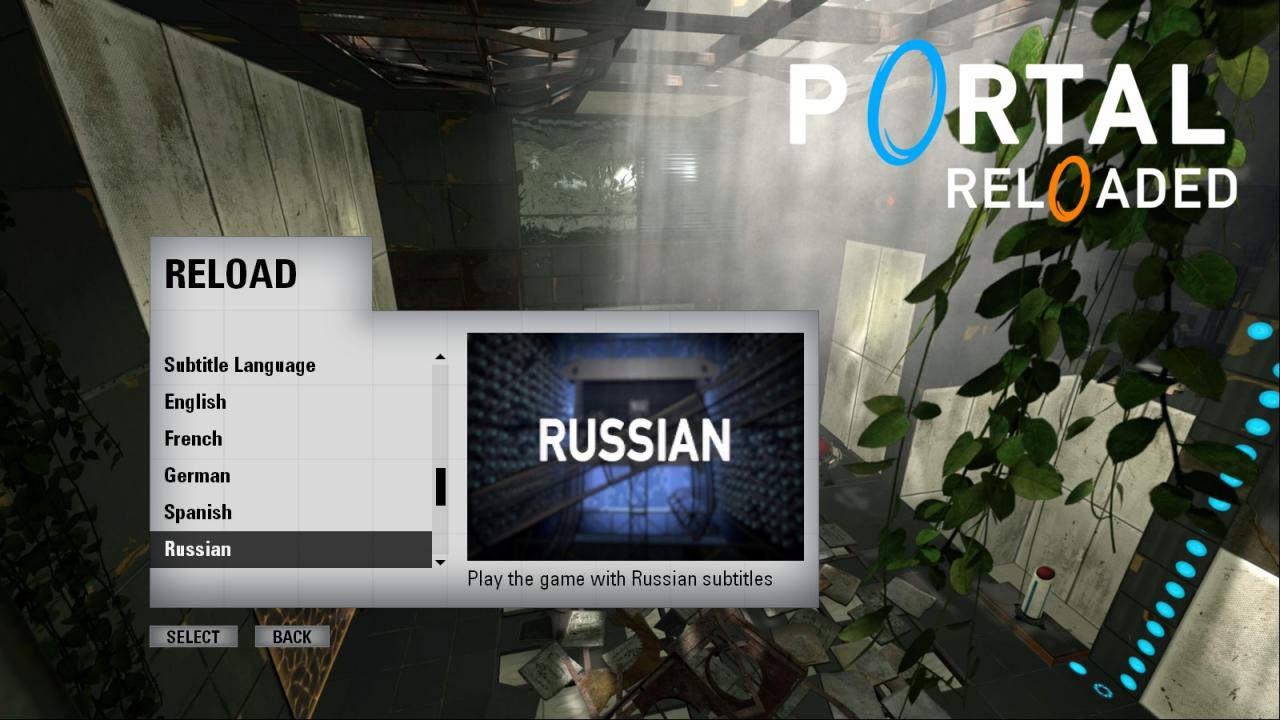
Keep in mind: no confirmation that, that the subtitle language has been changed, not displayed.
Now just start the game itself (never mind, new, from autosave or a specific chapter), and play with Russian subtitles.
Way 2 (alternative)
- you can check, what language are you using at the moment.
- You can switch the subtitle language while playing (applies from the next phrase).
so, let's get started. First, we need to launch the game with the developer console. Since in the management of this setting, for some reason, there is no, to activate, enter the following parameter -console into launch parameters. To do this, you need to open the properties of the game on Steam (right click on the game in the list, choose “Properties”, the desired section will be opened immediately “General”), and specify the required parameter in the field “Launch parameters”.
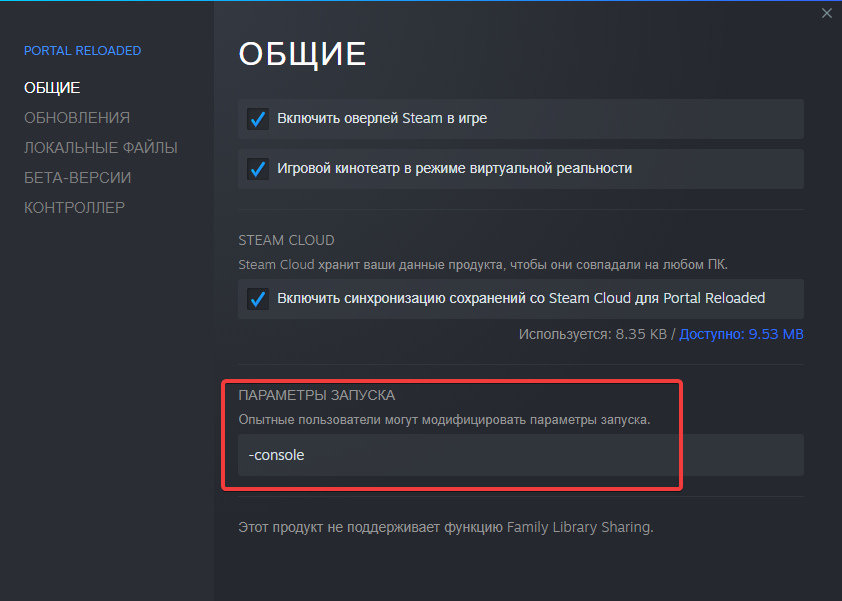
After that, we start the game., the console should appear in the main menu (which can be opened after closing with the key ~ (tilde) or Or.
In it we enter the following command and press Enter:
cc_lang russian
Attention: do not pay attention, if there are errors loading subtitle files in the console. Just the game is looking for closecaption files and subtitles - Xinhua English.news.cn, but since there is only the second, first boot, of course, can not. But since there is a second, then the subtitle language will be changed anyway.
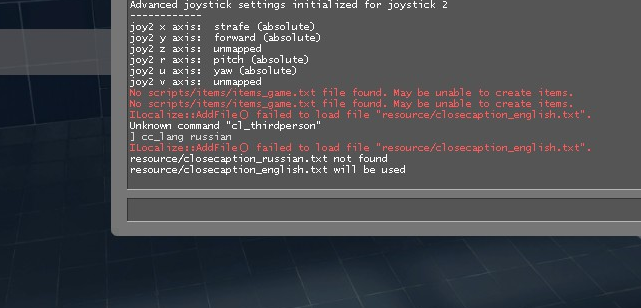
After that, you can start the game and enjoy the Russian subtitles.
A few words about checking
Using the command, you can set the subtitle language, so check, which one is installed now. For, to check, just enter the command without parameters and press Enter:
cc_lang
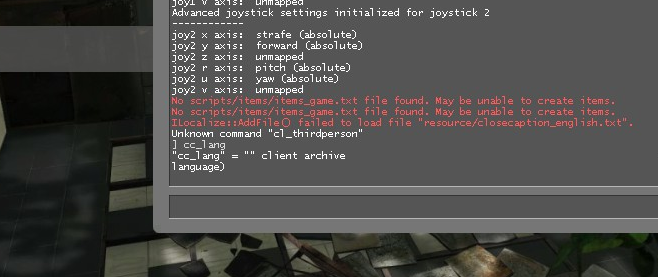
If the console displays something like:
“cc_lang” = “”
It means, that the default language is selected, ie. English. For Russian, given explicitly, will output something like:
“cc_lang” = “russian”
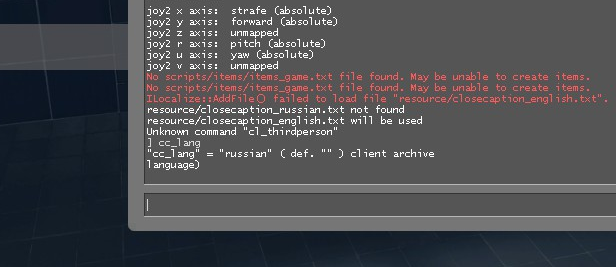
Finally
P.S. I know, what is there a guide, which offers file replacement. But this is an unreliable thing, because such files can be overwritten during an update or integrity check. cc_lang is saved in the user config, and therefore updating or checking integrity will not damage this setting.

Leave a Reply