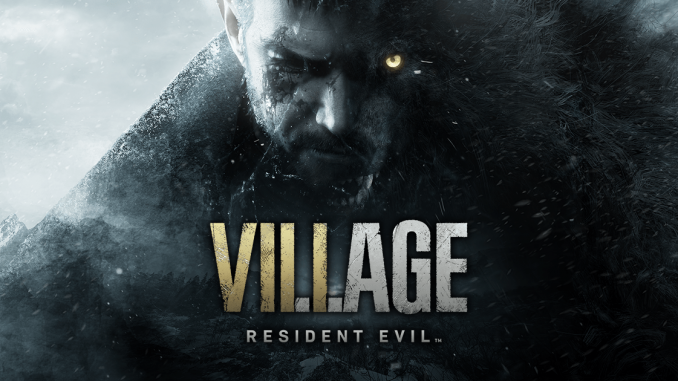
In this guide, I will cover, how to run Resident Evil Village on Windows 7 or windows 8.1, which do not support DirectX12.1.
Method description
The method is very simple.
It is necessary to force the game to use a special Vkd3d layer, which will translate DirectX12 calls to the Vulkan API. This layer was created and is being created for use on Linux operating systems.. Developers write in plain text: “don't count, that Vkd3d will magically make games that require DirectX 12 work”.
Surprisingly it worked with Resident Evil Village.
But for Windows 7 it takes more “crutches”, than for Windows 8.1.
It is necessary to force the game to use a special Vkd3d layer, which will translate DirectX12 calls to the Vulkan API. This layer was created and is being created for use on Linux operating systems.. Developers write in plain text: “don't count, that Vkd3d will magically make games that require DirectX 12 work”.
Surprisingly it worked with Resident Evil Village.
But for Windows 7 it takes more “crutches”, than for Windows 8.1.
Preparing the necessary files and launching
1. Download dxvk-1.8.1L.tar.gz c GitHub[github.com]. I used version 1.8.1L.
2. Open the downloaded archive dxvk-1.8.1L.tar.gz.
3. Copy the files from the x64 directory to the game directory.
4. We wait, when the black screen disappears. I have a game 3 minutes hanging on a black screen, then starts working.
5. Download and install Explorer Suite[ntcore.com].
6. Open re8demo.exe with “CFF EXplorer”.
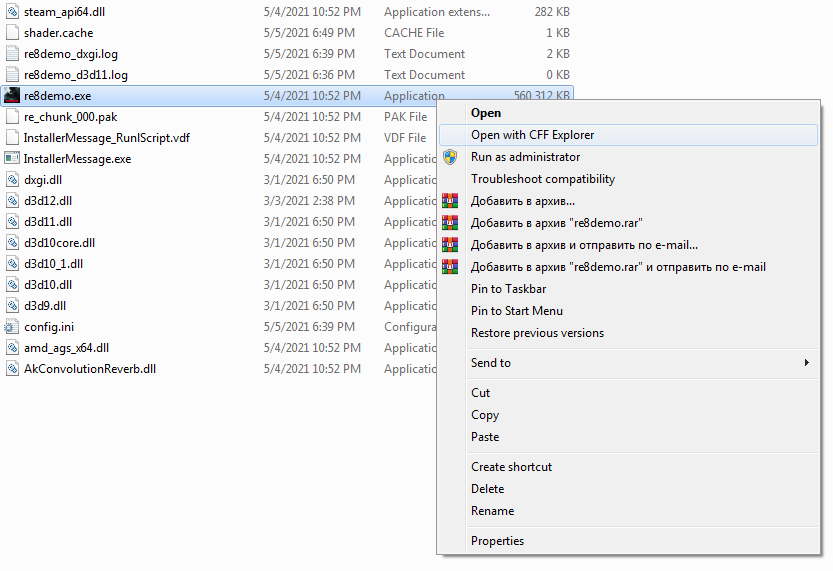 7. Select "No" in the box with the text "This file is bigger than 40 MB».
7. Select "No" in the box with the text "This file is bigger than 40 MB».
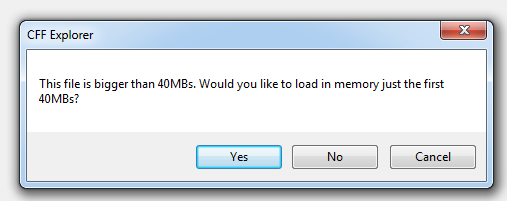 8. Select "Import Directory" in the left pane.
8. Select "Import Directory" in the left pane.
9. Then select the module "mfplat.dll" from the list.
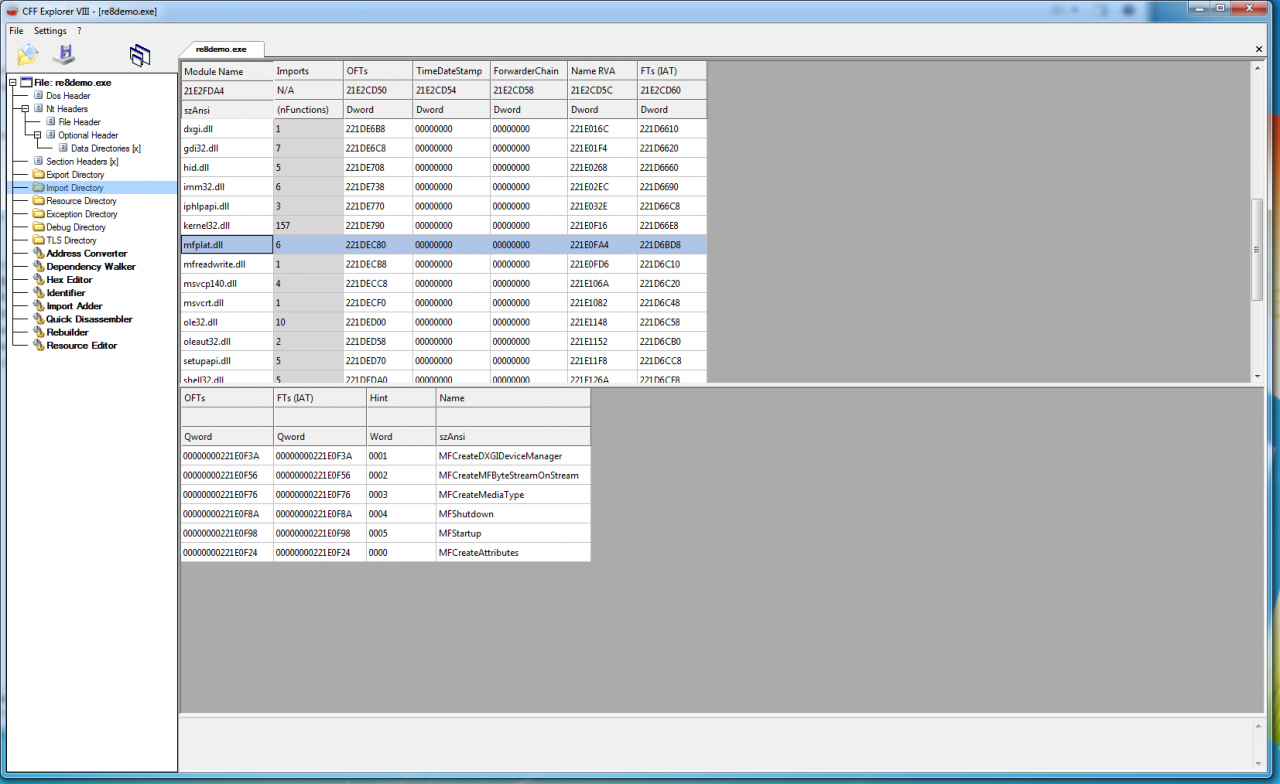 10. Double click on "MFCreateDXGIDeviceManager" and replace the value with "MFStartup".
10. Double click on "MFCreateDXGIDeviceManager" and replace the value with "MFStartup".
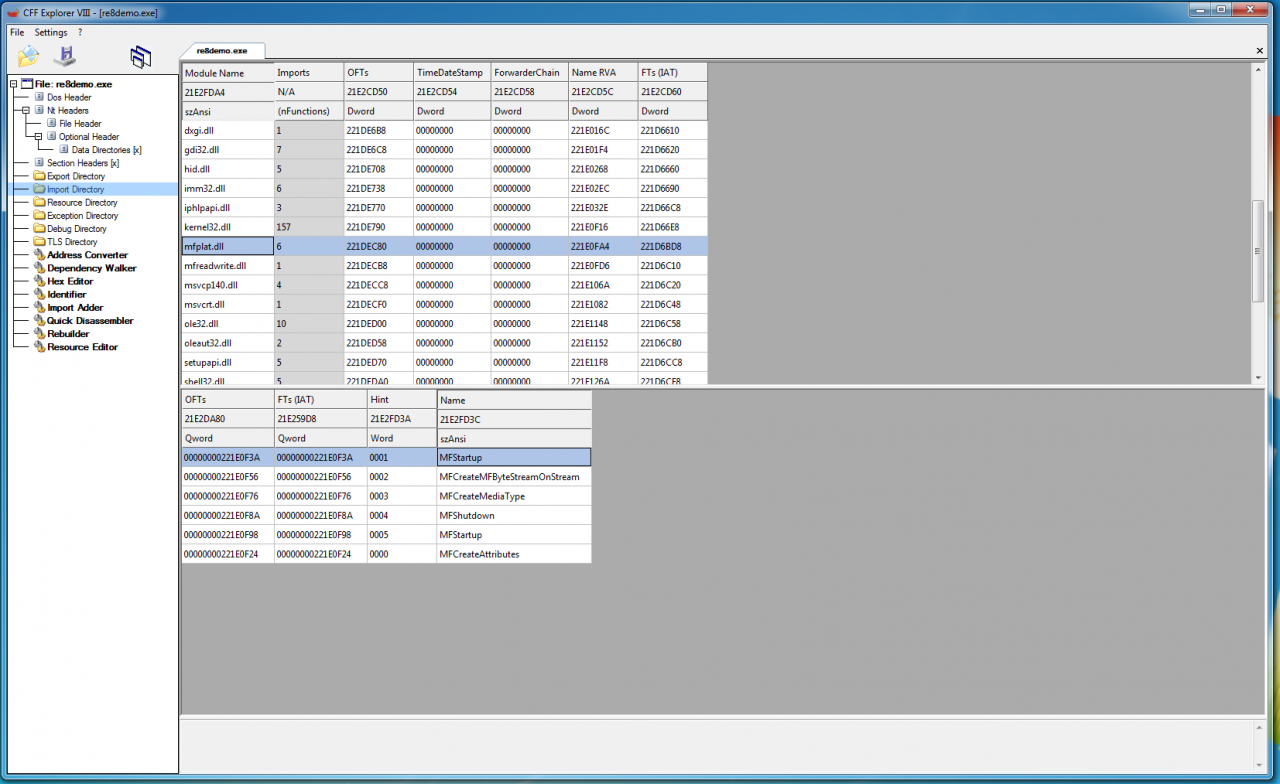 11. Click the save button.
11. Click the save button.
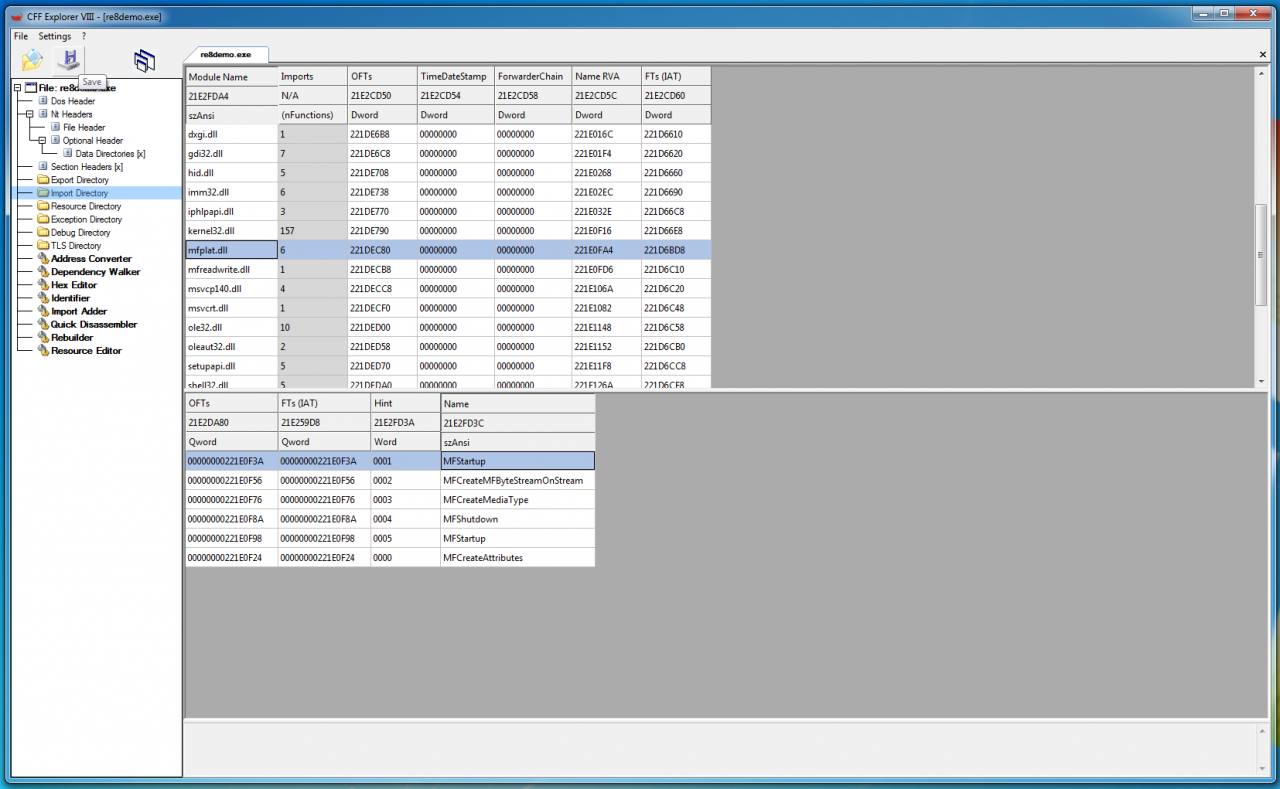 12. Start the game. If the game does not want to connect to the server, go to section “Connection problems on Windows 7”.
12. Start the game. If the game does not want to connect to the server, go to section “Connection problems on Windows 7”.
13. We wait, when the black screen disappears. I have a game 3 minutes hanging on a black screen, then starts working.
Watch the video, which shows all the necessary actions. Can be observed, that the game comes down to the gameplay:
On my windows config 8.1 x64, Palit Geforce 1050ti KalmX with driver 466.27.0.0 the game works without problems.
2. Open the downloaded archive dxvk-1.8.1L.tar.gz.
3. Copy the files from the x64 directory to the game directory.
4. We wait, when the black screen disappears. I have a game 3 minutes hanging on a black screen, then starts working.
5. Download and install Explorer Suite[ntcore.com].
6. Open re8demo.exe with “CFF EXplorer”.
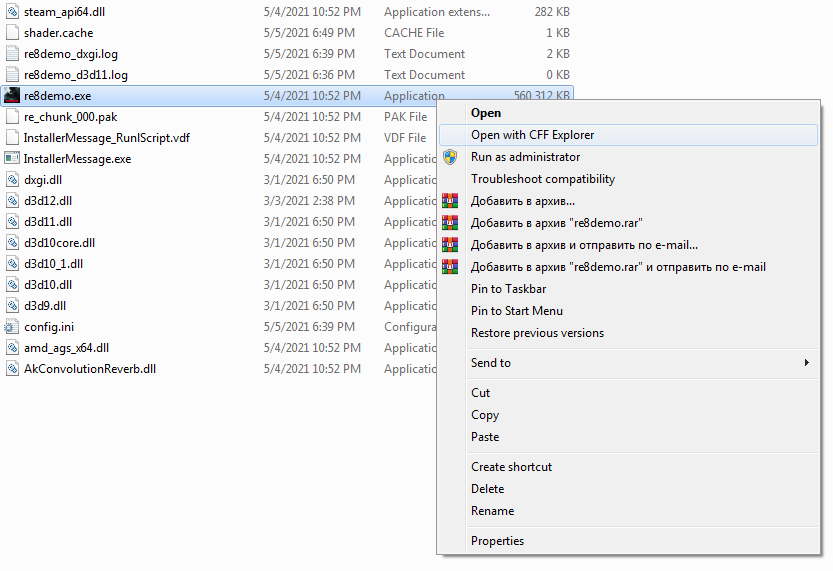 7. Select "No" in the box with the text "This file is bigger than 40 MB».
7. Select "No" in the box with the text "This file is bigger than 40 MB».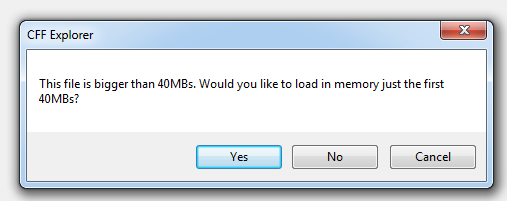 8. Select "Import Directory" in the left pane.
8. Select "Import Directory" in the left pane.9. Then select the module "mfplat.dll" from the list.
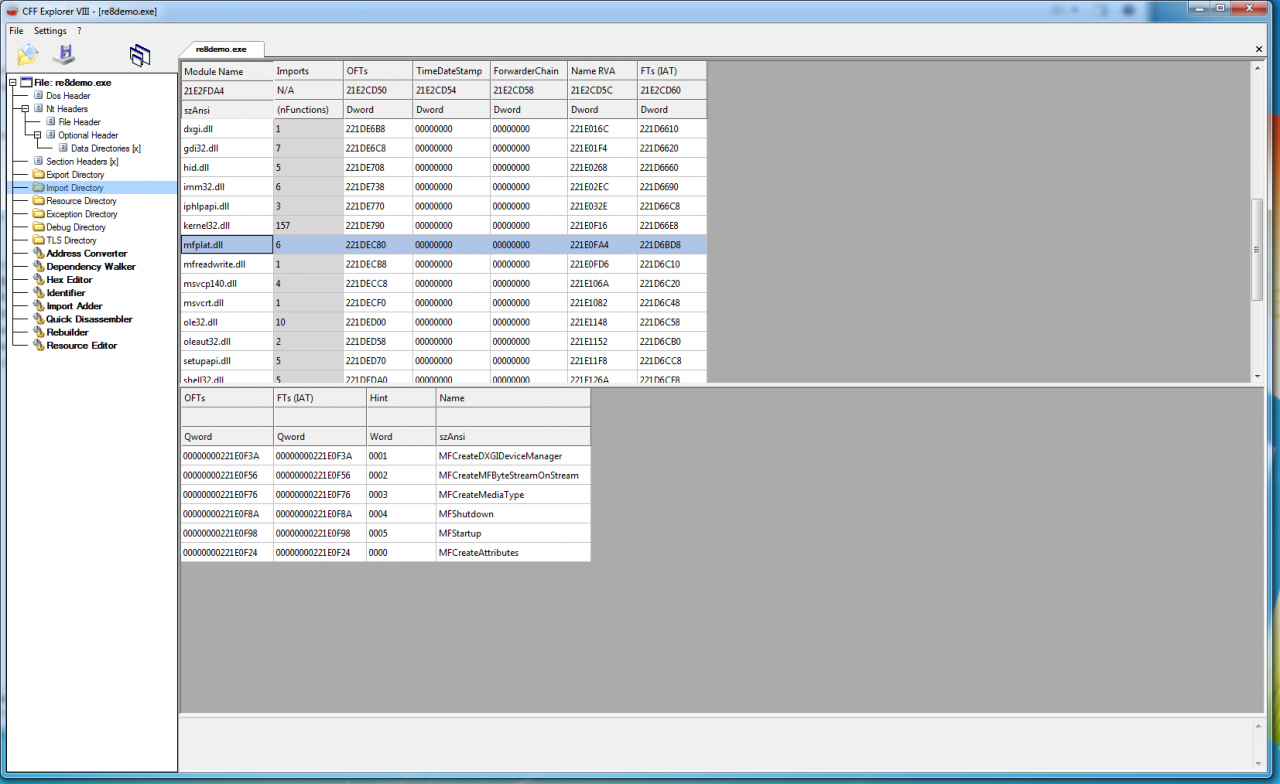 10. Double click on "MFCreateDXGIDeviceManager" and replace the value with "MFStartup".
10. Double click on "MFCreateDXGIDeviceManager" and replace the value with "MFStartup".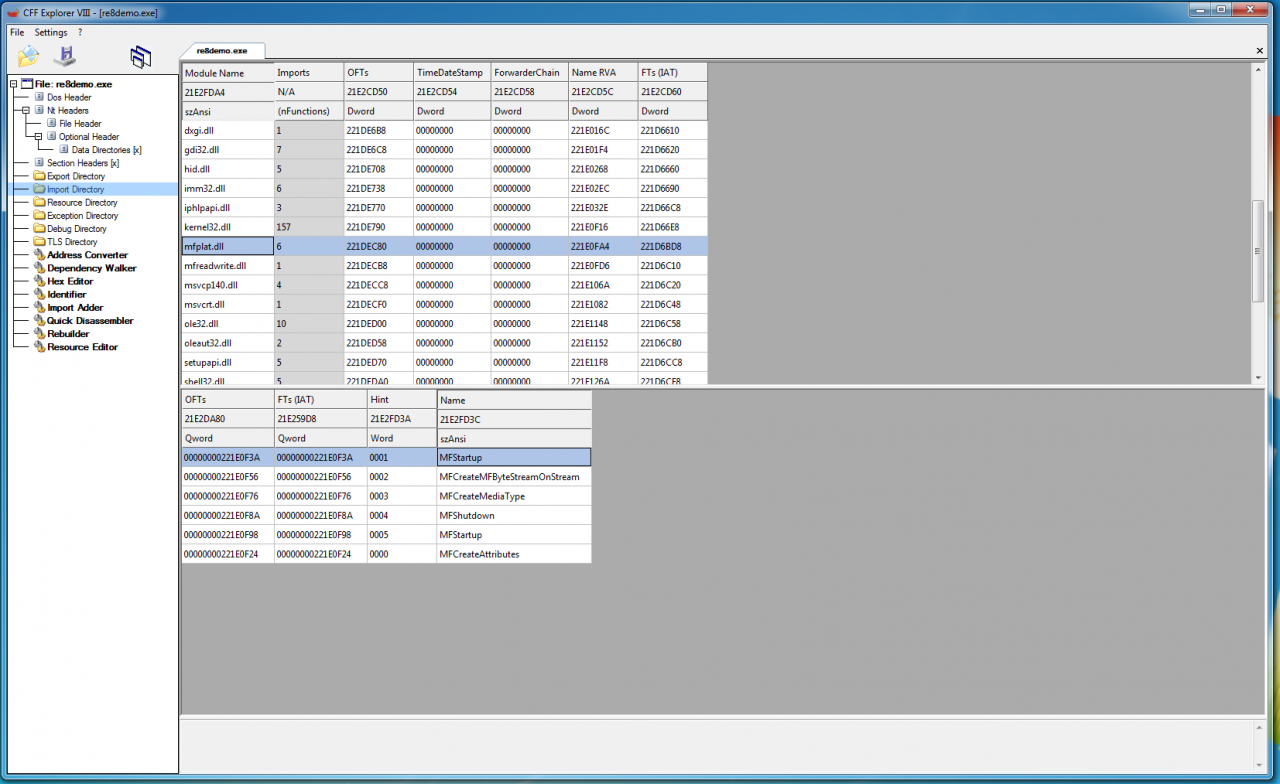 11. Click the save button.
11. Click the save button.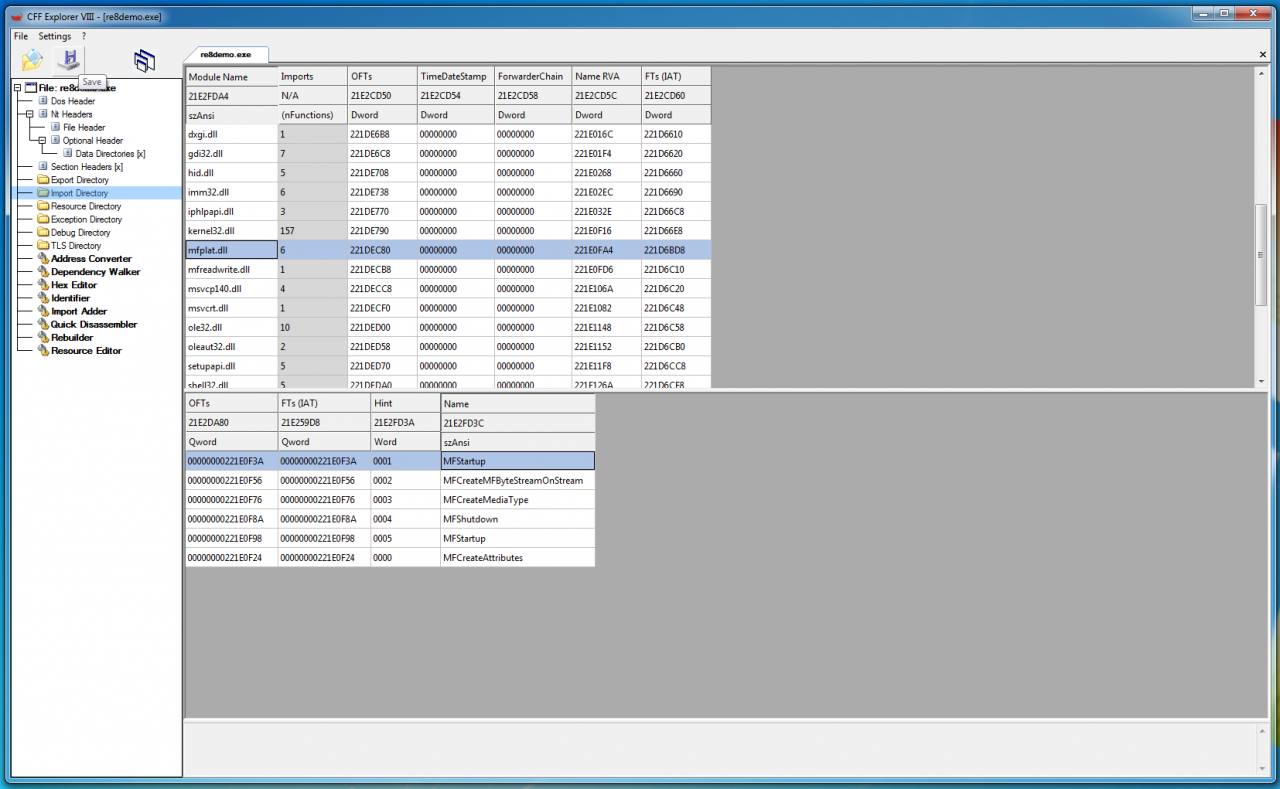 12. Start the game. If the game does not want to connect to the server, go to section “Connection problems on Windows 7”.
12. Start the game. If the game does not want to connect to the server, go to section “Connection problems on Windows 7”.13. We wait, when the black screen disappears. I have a game 3 minutes hanging on a black screen, then starts working.
Watch the video, which shows all the necessary actions. Can be observed, that the game comes down to the gameplay:
On my windows config 8.1 x64, Palit Geforce 1050ti KalmX with driver 466.27.0.0 the game works without problems.
Connection problems on Windows 7
TLS support must be enabled 1.2 in system, otherwise there will be connection problems.
1. Open notepad and copy the code into it:
1. Open notepad and copy the code into it:
Windows Registry Editor Version 5.00
[HKEY_LOCAL_MACHINE\SYSTEM\CurrentControlSet\Control\SecurityProviders\SCHANNEL\Protocols\TLS 1.2]
[HKEY_LOCAL_MACHINE\SYSTEM\CurrentControlSet\Control\SecurityProviders\SCHANNEL\Protocols\TLS 1.2\Client]
"DisabledByDefault"=dword:00000000
"Enabled"=dword:00000001
[HKEY_LOCAL_MACHINE\SYSTEM\CurrentControlSet\Control\SecurityProviders\SCHANNEL\Protocols\TLS 1.2\Server]
"DisabledByDefault"=dword:00000000
"Enabled"=dword:00000001
[HKEY_LOCAL_MACHINE\SOFTWARE\Microsoft\Windows\CurrentVersion\Internet Settings\WinHttp]
"DefaultSecureProtocols"=dword:00000800
[HKEY_LOCAL_MACHINE\SOFTWARE\Wow6432Node\Microsoft\Windows\CurrentVersion\Internet Settings\WinHttp]
"DefaultSecureProtocols"=dword:000008002. Save the TLS.reg file.
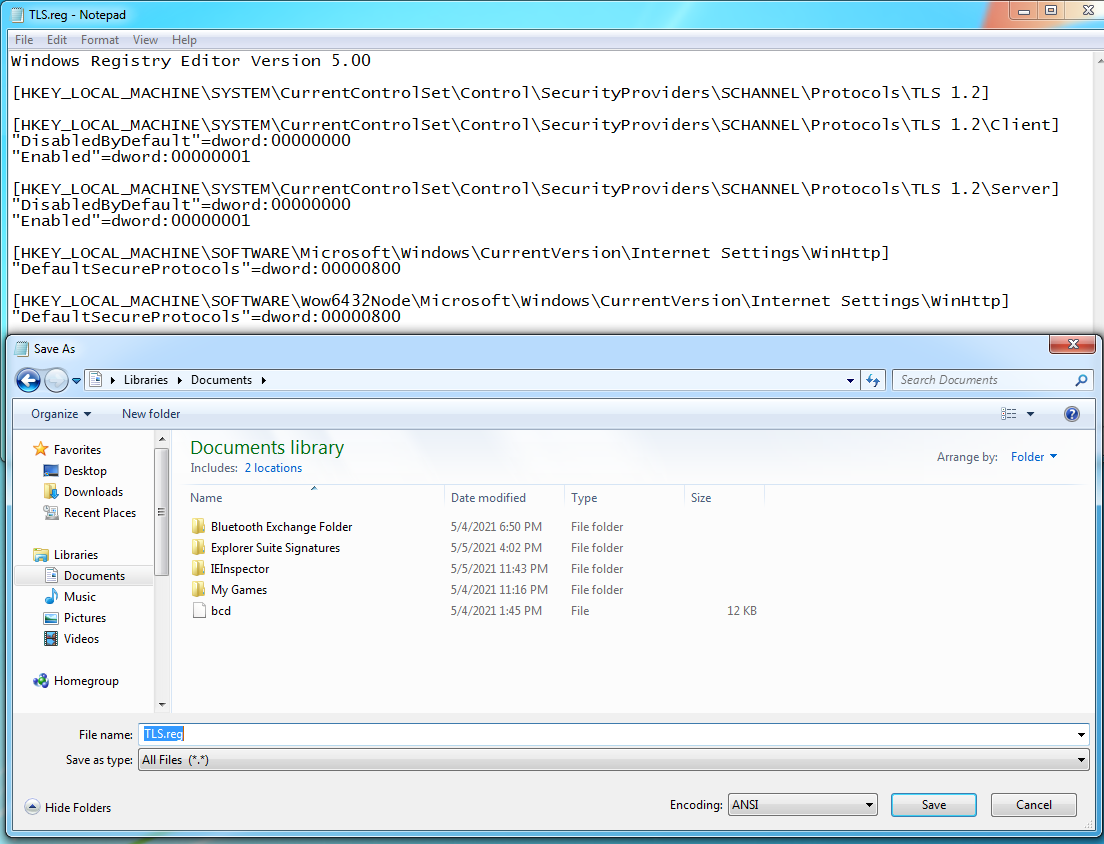 3. Open up “TLS.reg” double click and select “Yes”.
3. Open up “TLS.reg” double click and select “Yes”.
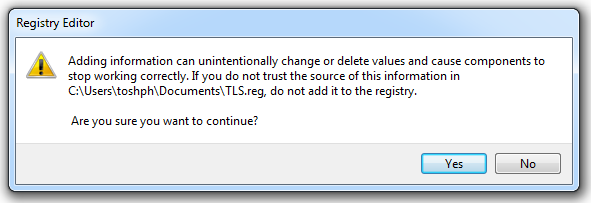 4. Reboot your computer.
4. Reboot your computer.
5. Start the game.
From toshph
Related Posts:
- Best Resident Evil Village Graphics Settings for Slow PC
- Resident Evil Village launch on 600 and 700 Nvidia graphics card series
- Resident Evil Village Collectibles Guide
- Resident Evil Village: a guide to the best weapons and their improvements
- Resident Evil Village: Change Angle or Field of View / FOV

Leave a Reply