
Someone may have a desire to take an NMS in incentive after, how to play by subscription in a t-shirt store.
If you don't want to start the game from scratch, losing Xbox progression, then you can transfer the save.
Introduction
As a result, I found one single comment on reddit with a description of the technique in English. Outlined it in Russian, with screenshots added.
I hope it will be useful to someone.
Yes, some dances with a tambourine are required, but in fact it is not that difficult.
Required programs
To work with Steam save you will need No Man’s Sky Save Editor[github.com].
For the latest save editor to work, you need to install Java 8[www.java.com].
Not obvious to everyone, how to download files from github, so I am attaching a screenshot.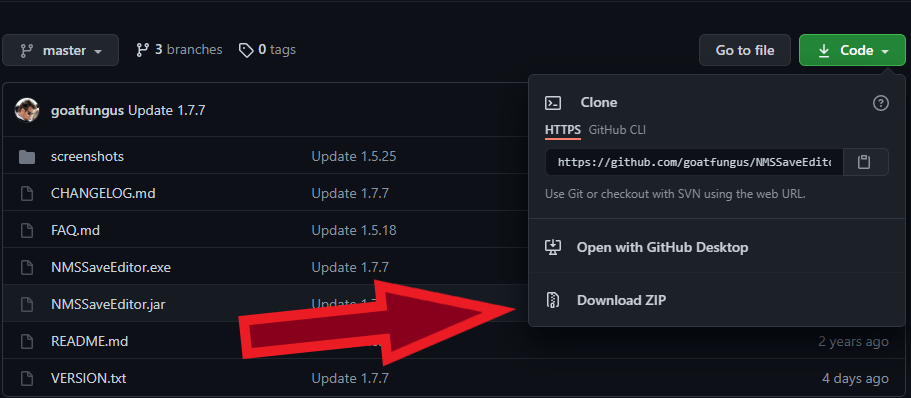
Unpack the NMSSaveEditor archive. We will run using this file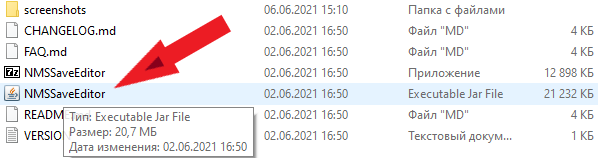
Stage 1: We take out the Xbox save
Choosing to save the Windows version.
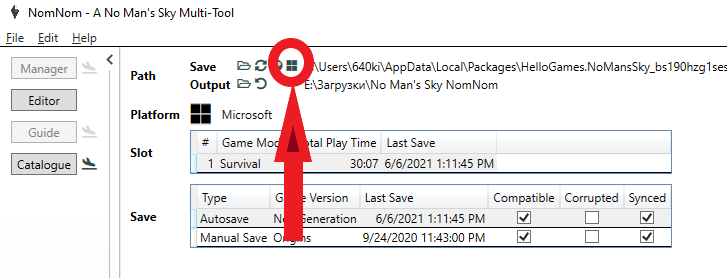
We save in JSON format.
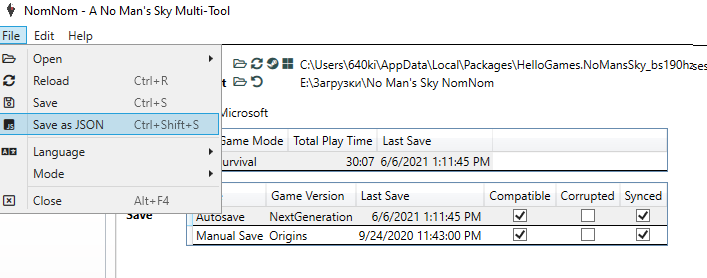
We will find this file in the json folder., archived with NomNom
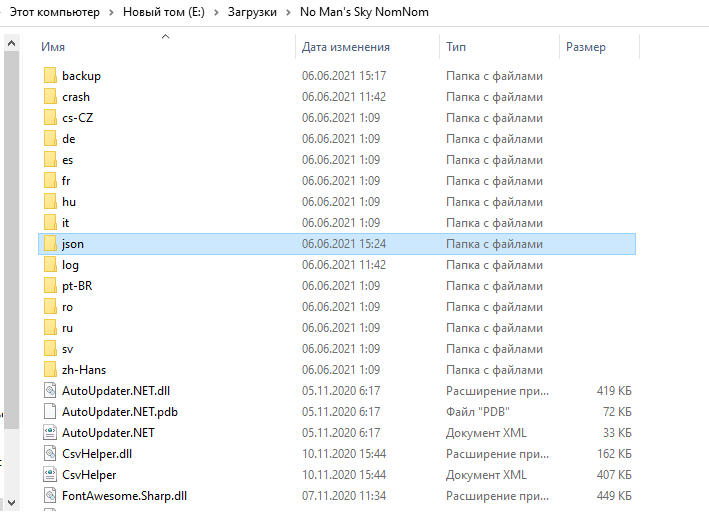
Close NomNom. You won't need it anymore
Stage 2: Open the save on Steam
1) Launching NMS on Steam
2) Starting a new character.
3) We create any building (the fastest will be the first cleaner).
4) We climb in, we climb out of the first ship, to save.
5) Close NMS.
Launch the second save editor.
Selecting the save-blank slot.
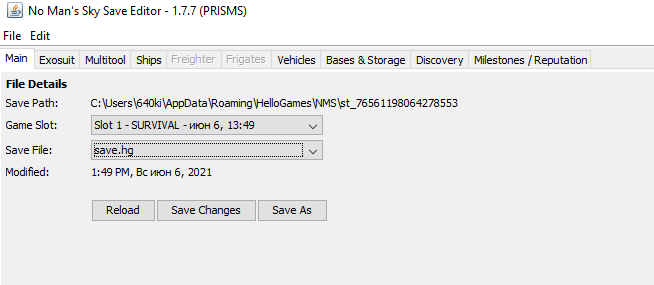
Choosing Raw JSON Editing
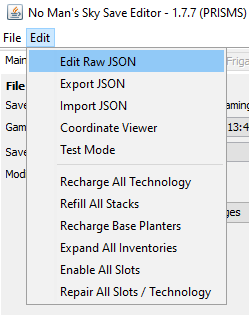
Stage 3: replace the lines with the file
Now in it we will replace the necessary values throughout the file using the button “Substitution”.
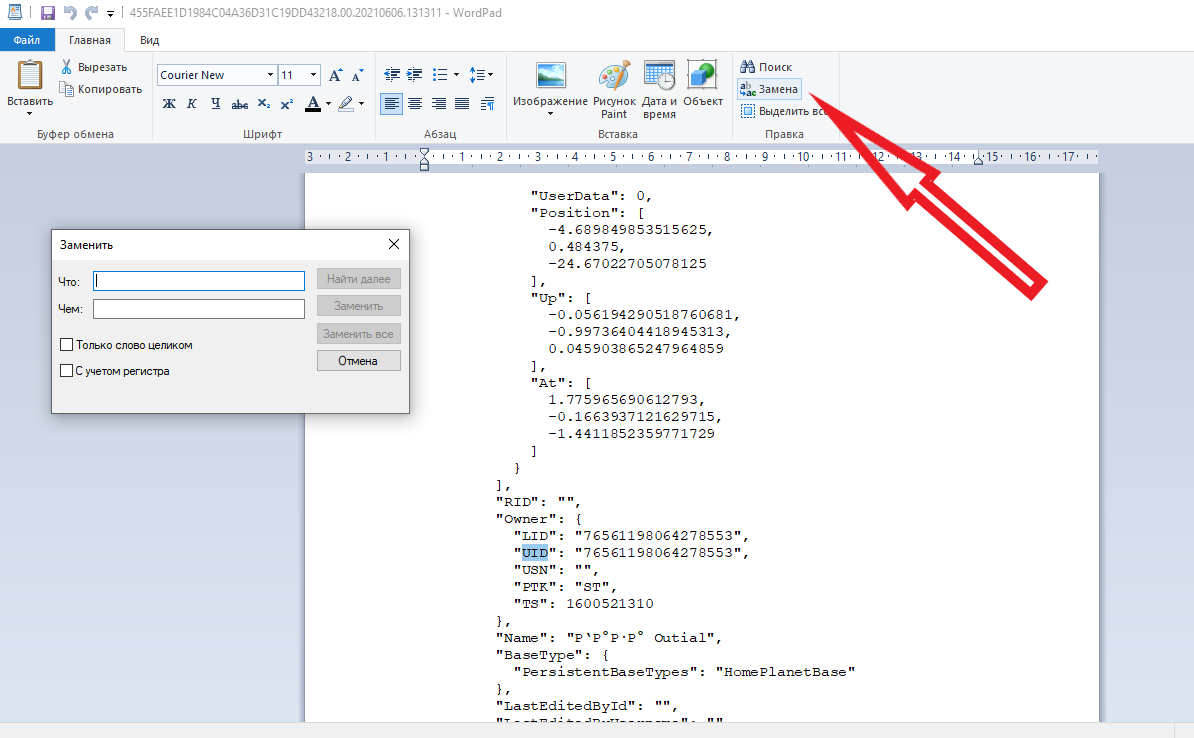
Find the UID value in the save file from the steam and replace all UIDs from the XX file with it (Xbox)
We repeat this procedure with the USN value.
In saving XX, the LID value will be “0000000000000001”. We replace all these values with our UID.
We replace “BaseStatId” on “BaseStatID”
We replace “CurrentMissionId” on “CurrentMissionID”
We replace “PreviousMissionId” on “PreviousMissionID”
We replace “MissionId” on “MissionID”
We replace “ObjectId” on “ObjectID”
We replace “TraitIds” on “TraitIDs”
We replace “MultiplayerLobbyId” on “MultiplayerLobbyID”
We replace “XB” on “ST” (be careful here, replace together with quotes).
Stage 4: final
Close the editorial office while saving the changes.
Save changes
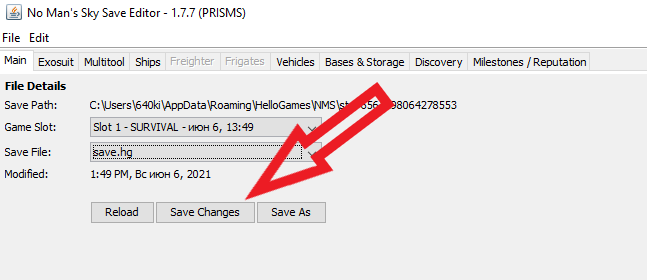
If done right, then the next time you start the game on Steam, you will find, what became themselves from xbox.
Related Posts:
- No Man’s Sky: How to get to the center of the galaxy relatively quickly
- No Man’s Sky: Fixing departures, friezes and BSOD
- No man’s sky: Guide to resources and unit earnings

Leave a Reply