
In this guide, you can understand how to change the settings for the FPS limitation.
Go to C: \ Users \ [User] \ AppData \ Local \ RogueCompany \ Saved \ Config \ WindowsNoEditor (Where [User] – your windows username).
Open up “GameUserSettings.ini”
In chapter "[/script/killstreak.ksgameusersettings]"Add the following line:
FrameRateLimit = 240,000000
(You can change 240 to any value, what you want. note, what 0,000000, seem to be, DOES NOT remove frame rate limiting)
Save and close. Launch the game.
Note. If you find, that the file is reverted to its original state, possibly, you need to make GameUserSettings.ini read-only. Right click on the file, select "Properties", check the "Read only" checkbox and click the "OK" button.
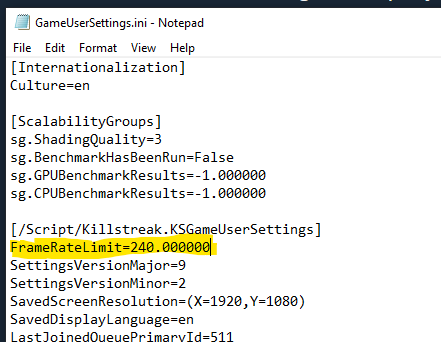
Your current FPS will be displayed in the upper left corner during a match or at the shooting range.
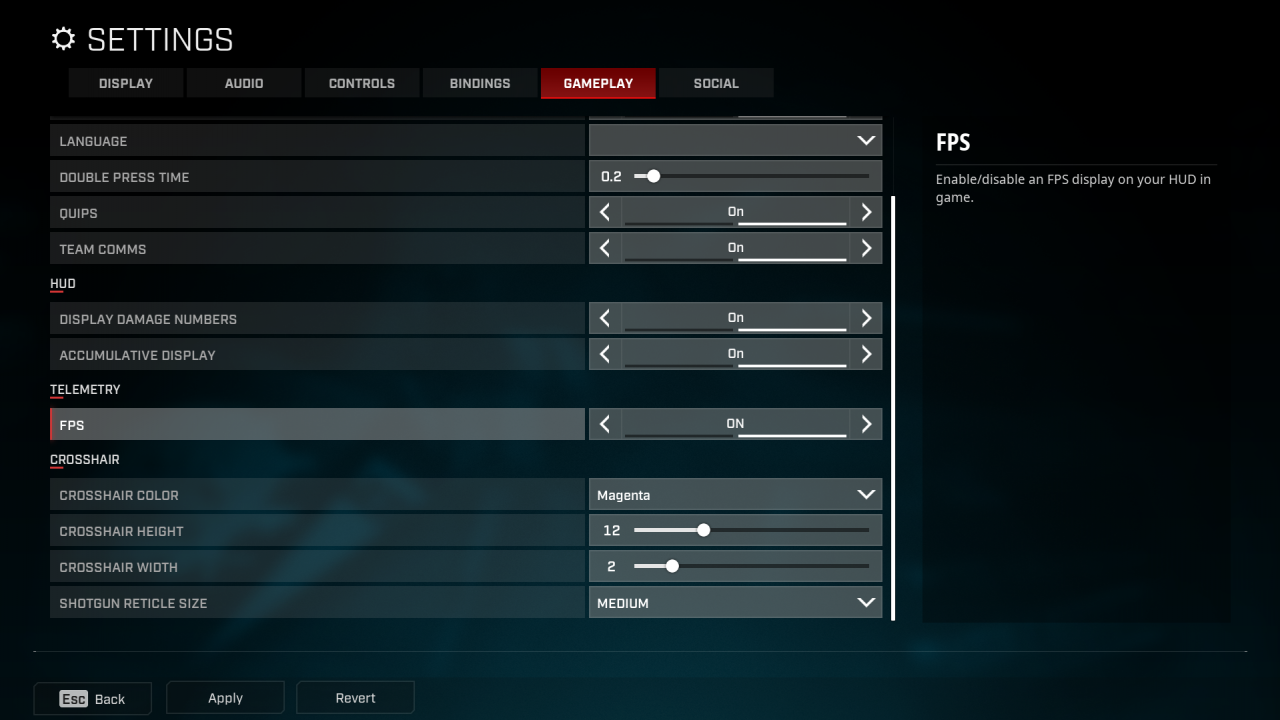
Related Posts:
- Rogue Company: What characters is better for a newbie to buy
- Rogue Company: LINKING ACCOUNTS
- Rogue Company: Phantom what you need to know about this sniper?

Leave a Reply