
- Come in C:\Users USER NAME Documents Euro Truck Simulator 2 and open config.cfg with notepad.
- Change values in uset g_console lines “0” и uset g_developer “0” per unit(Accordingly, you get uset g_console “1” и uset g_developer “1”).
That's all. After pressing the number 0 in the game you get access to a free camera. However, the default control will be on numpad.. We climb again to change the letters and numbers in the files.
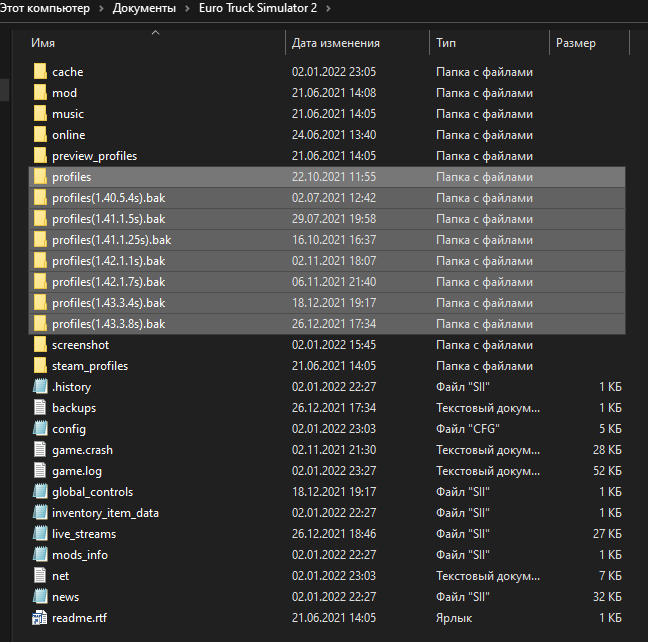
- We also go to C:\Users USER NAME Documents Euro Truck Simulator 2 however now you need to find your profile folder, and this is already a more difficult task. If you've turned off sync saves with Steam Cloud, then your profiles will be in the profiles or profiles folder(beta number).behind (if you are playing on beta). If you haven't turned off sync – то steam_profiles или steam_profiles(beta number).behind . Any one of the simplest ways to find your profile – look at the change dates of the folders and find the one you need.
- Once you find your profile, open controls.sii file with notepad.
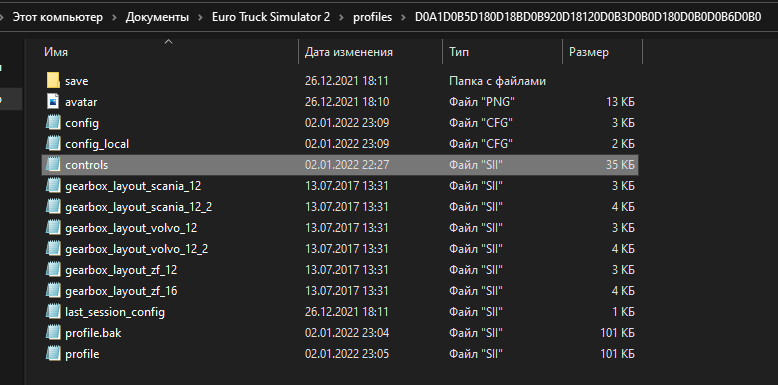
- Press CTRL + F and type in search mix dbgfwd. As a result, you will find the items you need.(numbers after config_lines may be different):
config_lines[175]: “mix dbgfwd `keyboard.num8?0`”
config_lines[176]: “mix dbgback `keyboard.num5?0`”
config_lines[177]: “mix dbgleft `keyboard.num4?0`”
config_lines[178]: “mix dbgright `keyboard.num6?0`”
config_lines[179]: “mix dbgup `keyboard.num9?0`”
config_lines[180]: “mix dbgdown `keyboard.num3?0`”These lines are responsible for the keys to control the free camera.. And for those who do not understand Basurmansky, I will write more specifically:
config_lines[175]: “mix dbgfwd `keyboard.num8?0`” – traffic forward
config_lines[176]: “mix dbgback `keyboard.num5?0`” – traffic back
config_lines[177]: “mix dbgleft `keyboard.num4?0`” – traffic left
config_lines[178]: “mix dbgright `keyboard.num6?0`” – traffic straight
config_lines[179]: “mix dbgup `keyboard.num9?0`” – camera take off up
config_lines[180]: “mix dbgdown `keyboard.num3?0`” – camera release down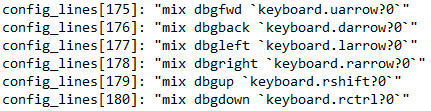
- Now in these lines we need to carefully replace the name of the key with the one you personally need, to get `keyboard.REQUIRED KEY?0`” (if you're afraid to screw it up, you can pre-copy the file). Key name is written in English / English letter. For example at config_lines[175]: “mix dbgfwd `keyboard.i?0`” you will fly forward to the I key. I foresee a possible desire to assign a flight to the arrows, they are spelled as uarrow(up arrow), darrow(down), rarrow(straight), larrow(left).
- After replacing the required values, save the file and go into the game to check.
If for some reason something did not work out or you did not understand something(which is quite possible due to my awkward writing), then write, I will try to help as much as possible.
Related Posts:
- Russian and Ukrainian radio for Euro Truck Simulator 2
- DLC maps for Euro Truck Simulator 2
- Euro Truck Simulator 2: Graphics settings, stabilization FPS v 1.41.x
- Euro Truck Simulator 2: All about DRIVER RATING!
- Euro Truck Simulator 2: All car dealerships (including DLC)

Leave a Reply