
Apex Legends optimization for weak machines in 15 the season.
Although the new map is well optimized, there will still be a couple of methods to increase FPS and a comfortable game.
● I3-9100F
● 16GB DDR4
● ASUS PRIME H310M-A R2.0
Of course, your birthplace. turn off synchronization.
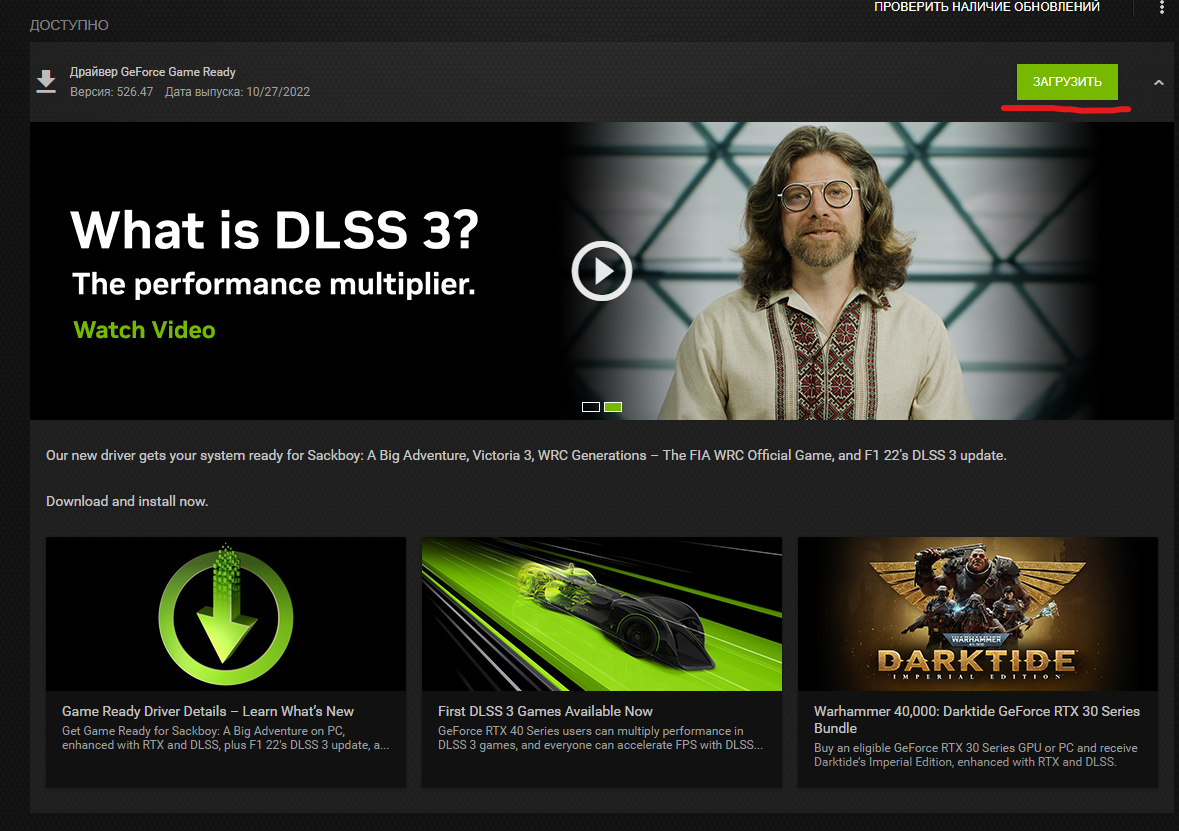
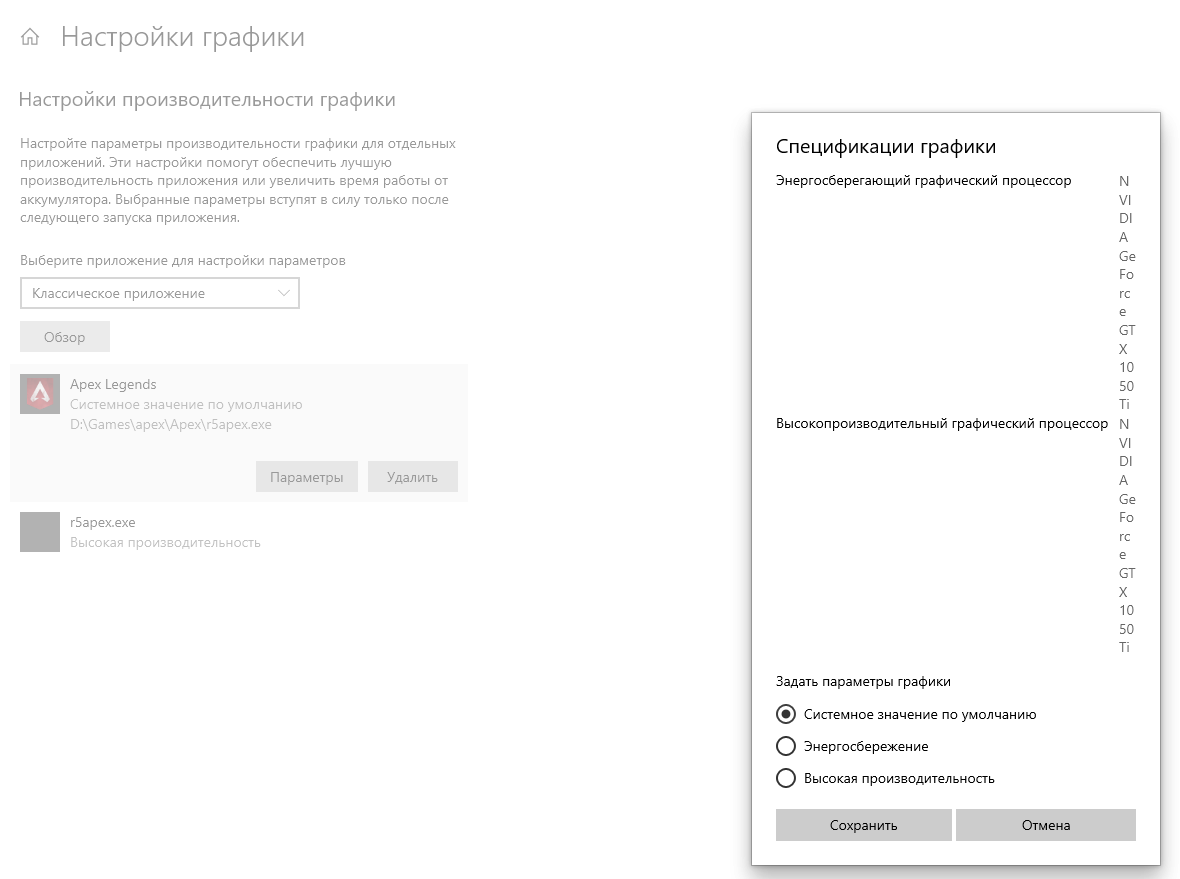
Set these settings:
Anisotropic filtering: Off
Anti-aliasing FXAA: Off
Smoothing gamma correction: Off
Smoothing mode: Off
Smoothing-options: Not
anti-aliasing-transparency: Off
Maximum number of pre-trained personnel: 1
Power management mode: Best performance mode preferred
Shader caching: On
Filtering textures: Anisotropic On-Sampling Optimization: Off
Filtering textures: Negative Deviation UD: Allow
Filtering textures: Quality: High performance
Filtering textures: Trilinear optimization: Off
Stream optimization: On
Triple buffering: Off
Vertical sync: Off
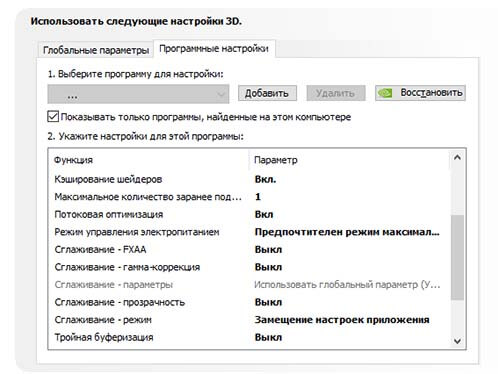
Also click on “Adjusting playback picture settings”, click on “User settings” and turn on “Performance”.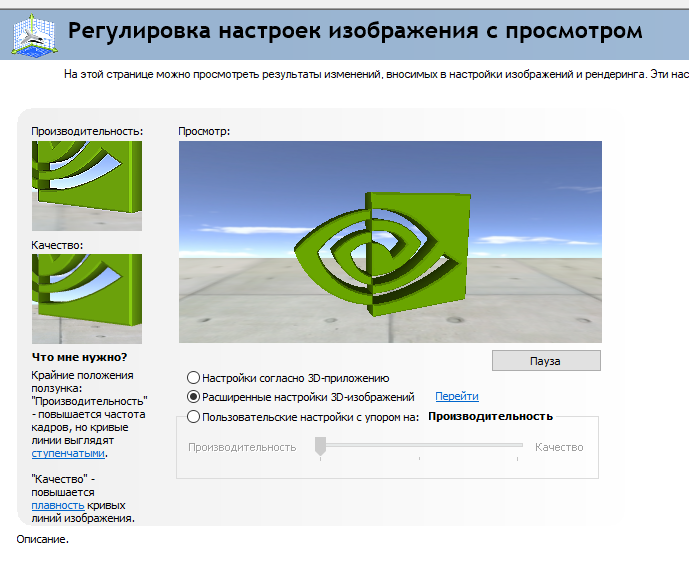
IN “-threads 4” set the number of cores in your processor.
“-novid” disables the loud splash screen when entering the game.
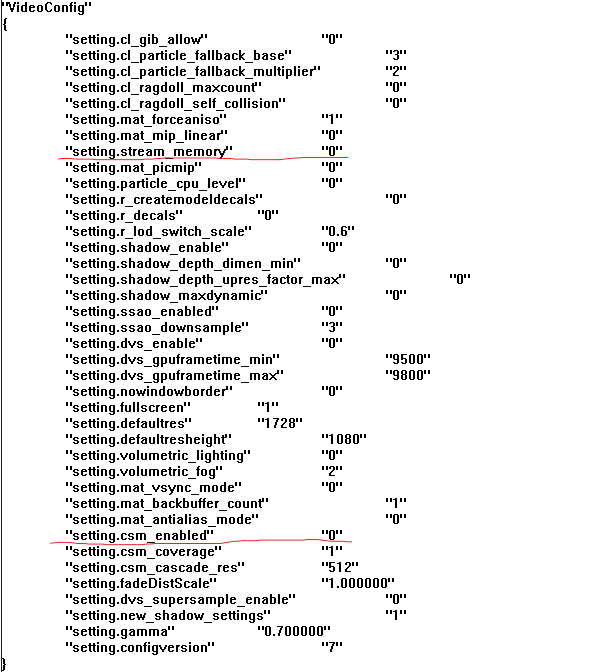 We put “setting.stream_memory” and “setting.csm_enabled” on 0.
We put “setting.stream_memory” and “setting.csm_enabled” on 0.
You can also put 16:10 or 4:3 resolution like mine, also gives a very good fps boost.
!Be sure to after we have entered all this, right-click on videoconfig.txt, push “Properties” and check the box “Only reading”, apply!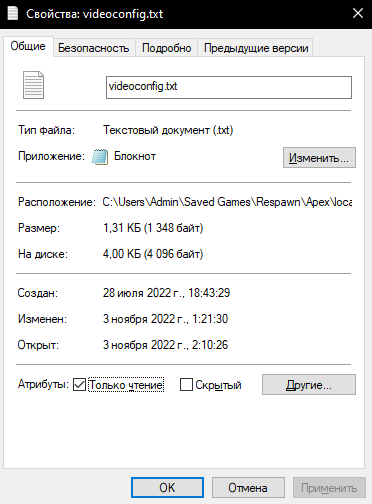
To put it yourself you need to drag the config (which I uploaded to google drive) to folder “cfg” located in the root folder of the game.
In order to run it, you need to enter +exec autoexec.cfg in the launch options of the game.

Sillaka: https://drive.google.com/file/d/1OFVMyWawQUNMjakNK861k5-rTYrKrdv6/view?usp=sharing
!Ban for it will not be given because this is a regular config that changes the game settings!

After:
This is without autoexec.cfg, just adds changes to the video config 30 fps(and no change in nvidia control panel), but in the rink the difference will be more significant, because there are more shadows and textures than at the shooting range.
Related Posts:
- Apex Legends: Super Glide a new way in 30 fps
- Apex Legends: Persian guide
- Apex Legends: allows you to move faster with shotguns in your hands
- Apex Legends: Season 9 Ranked Season Prizes
- Apex Legends: Where to find all holosprints (We get access to the Arena ES)

Leave a Reply